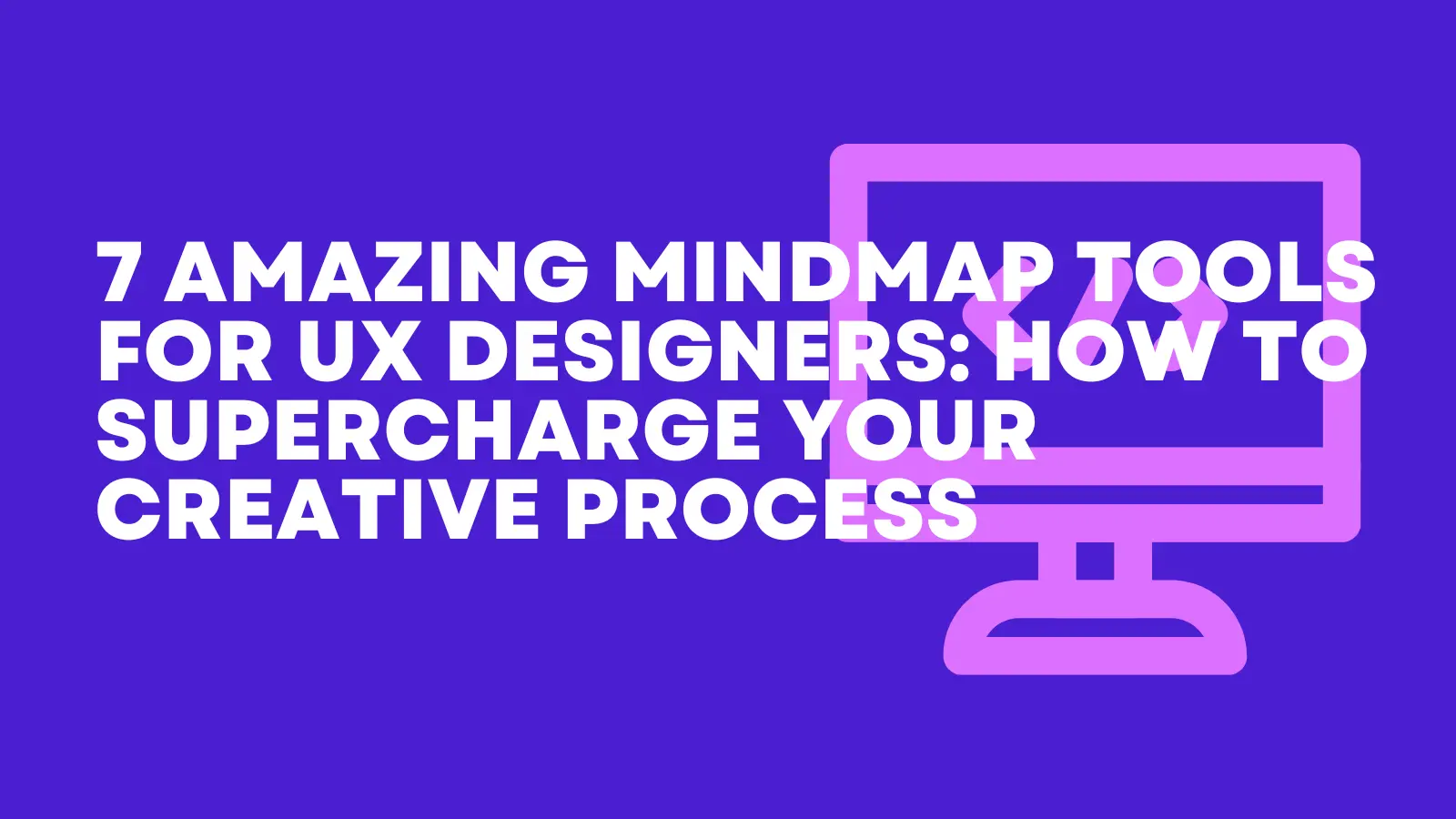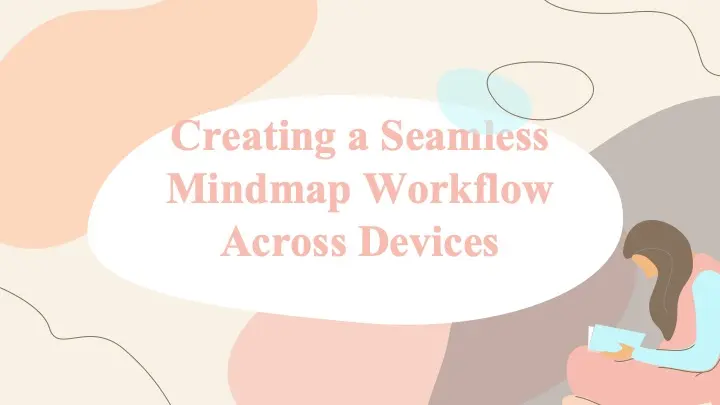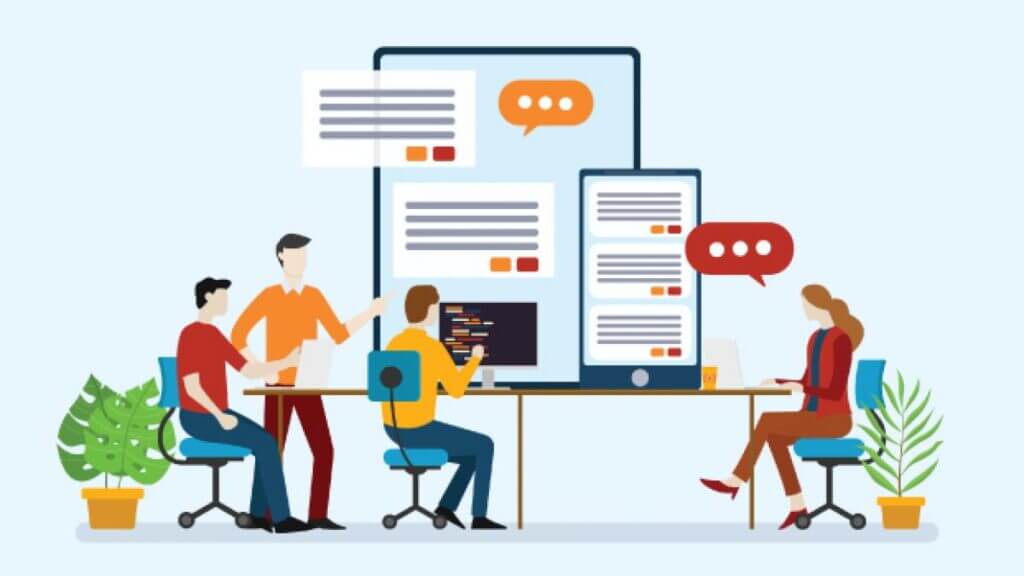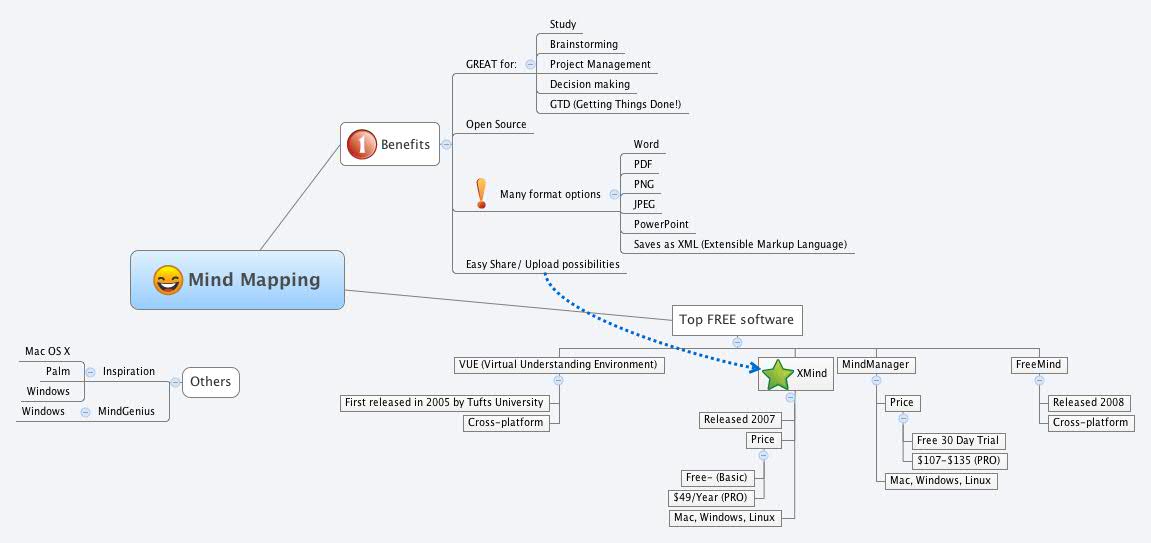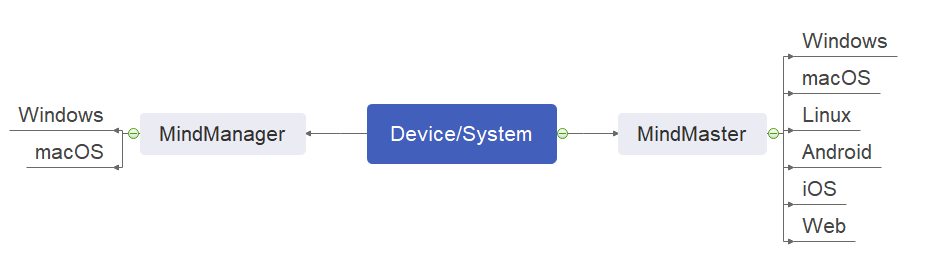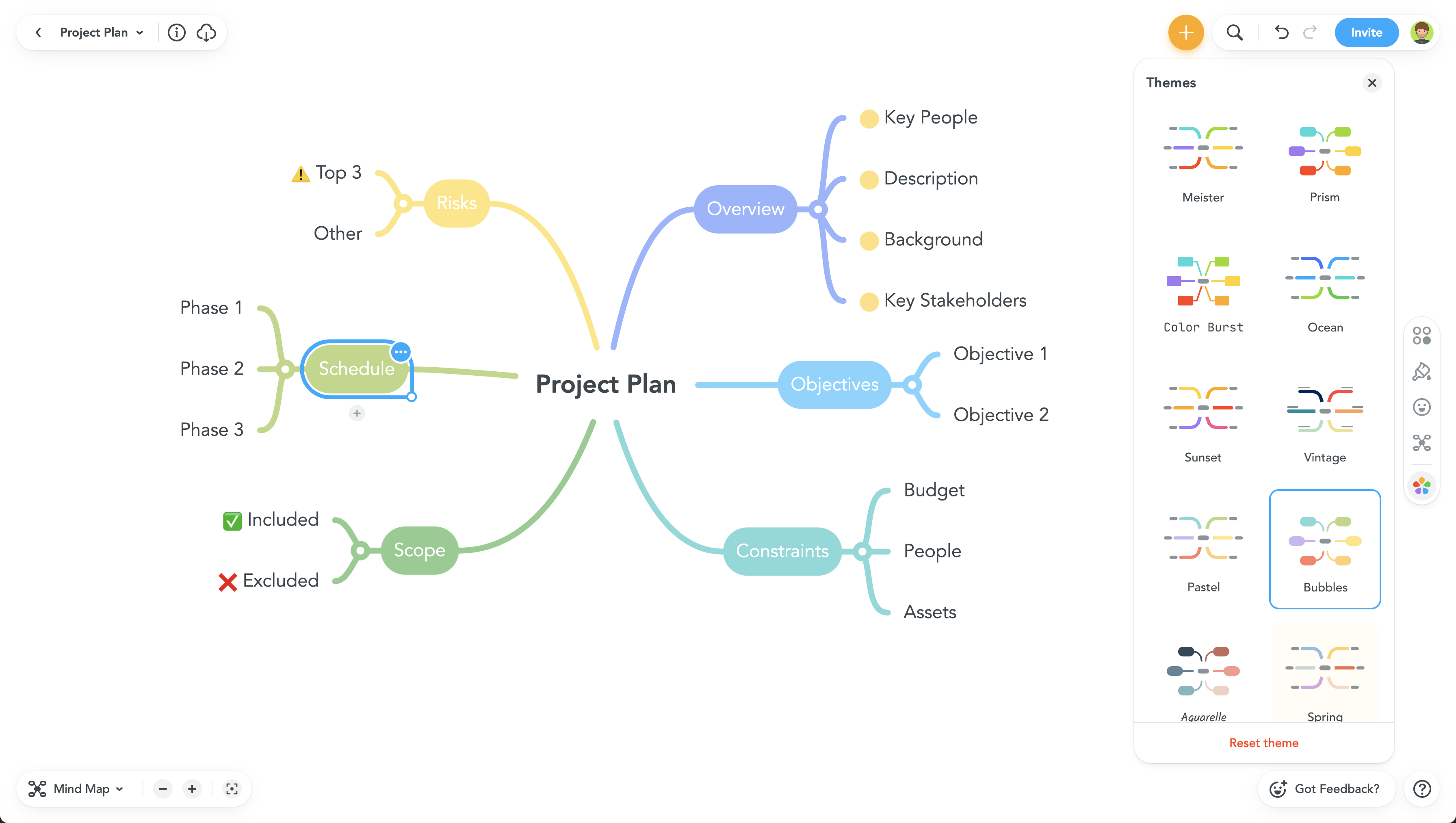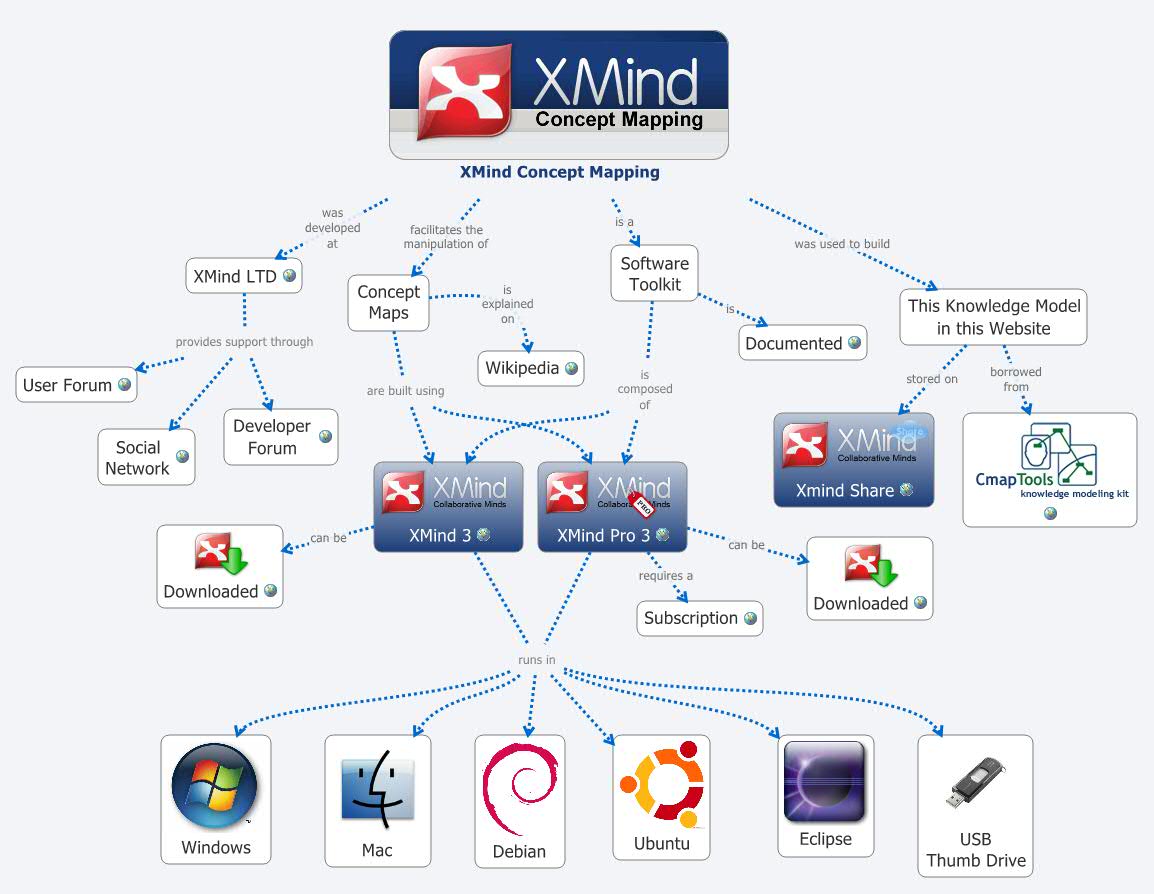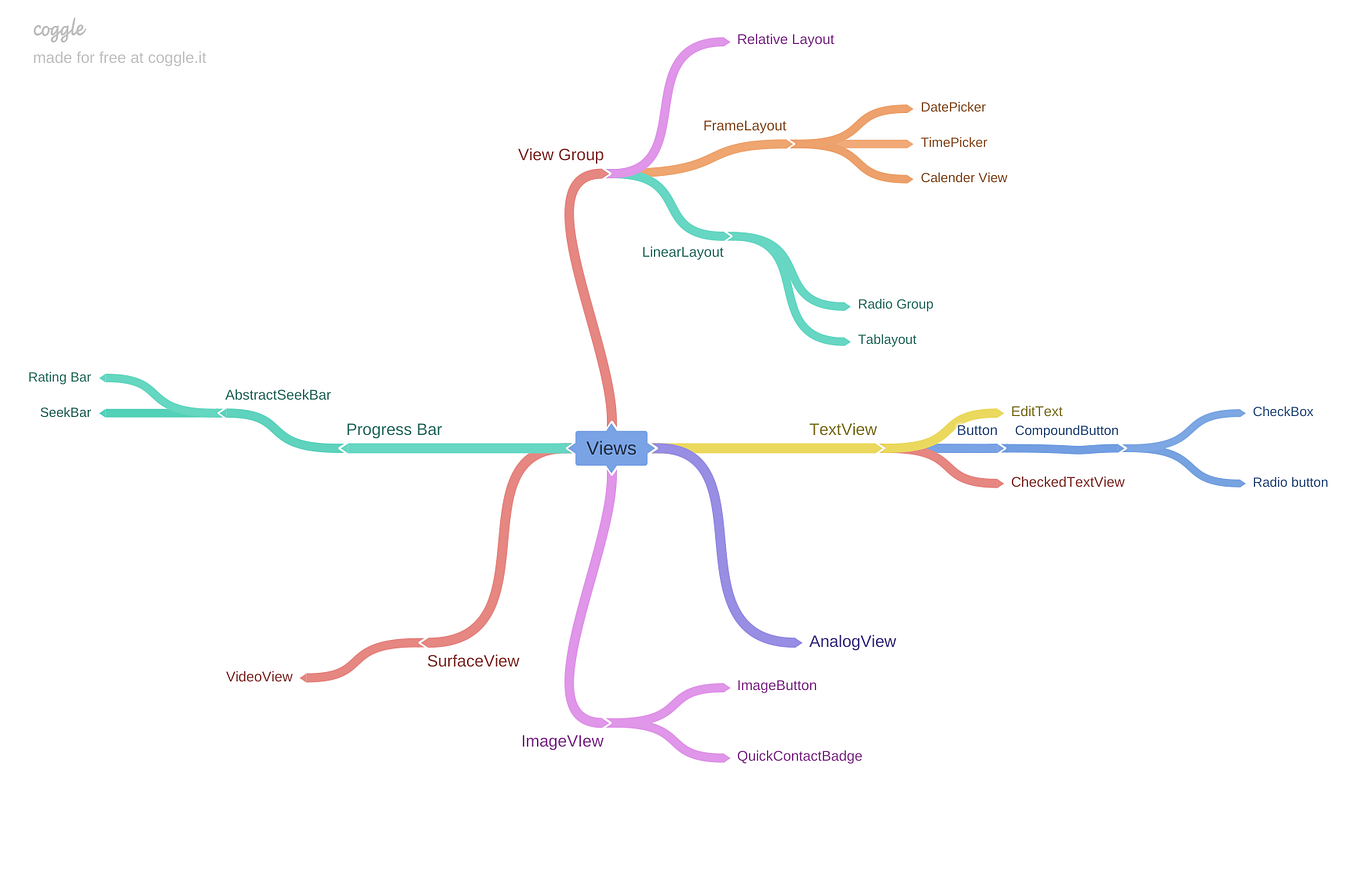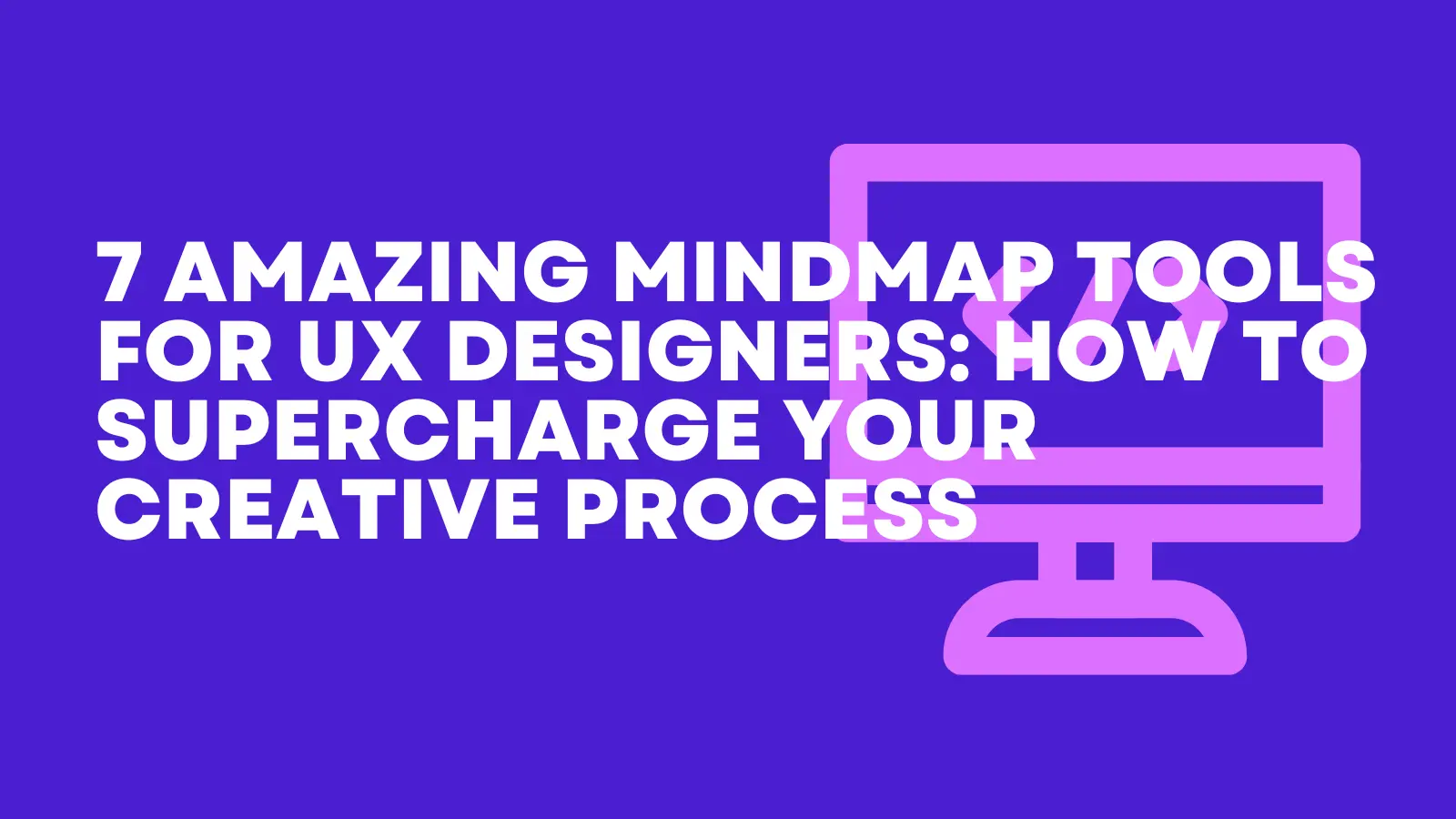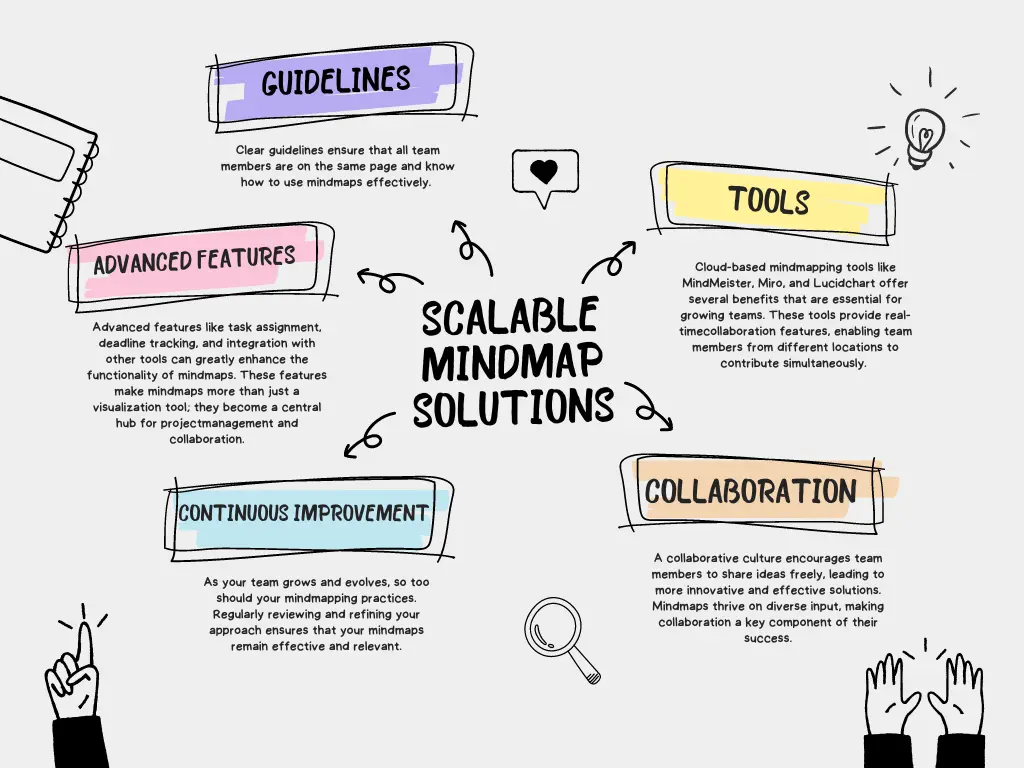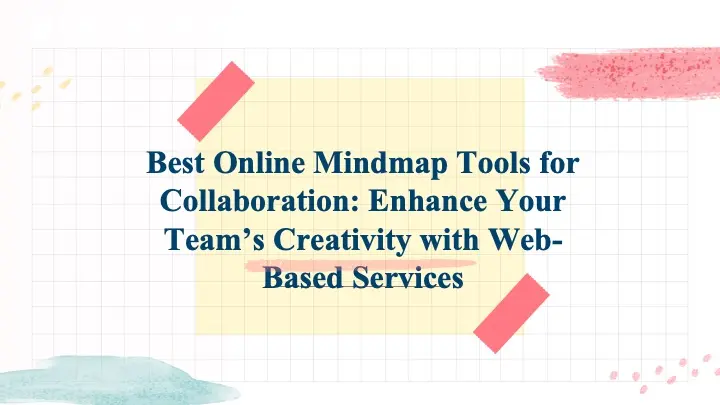In today’s fast-paced world, staying organized and managing ideas efficiently can significantly boost productivity. Mind mapping is a popular method for visualizing thoughts, planning projects, and brainstorming ideas. However, to truly harness the power of mind mapping, it’s essential to create a seamless workflow that spans across all your devices. Here’s how to achieve a smooth and efficient mind mapping process, regardless of the device you’re using.
In the realm of productivity tools, cross-platform compatibility is crucial. It ensures that the applications and tools you use are accessible and functional across different operating systems and devices. For mind mapping, this means having the ability to start a mind map on one device and continue working on it seamlessly on another, whether it’s a smartphone, tablet, or computer.
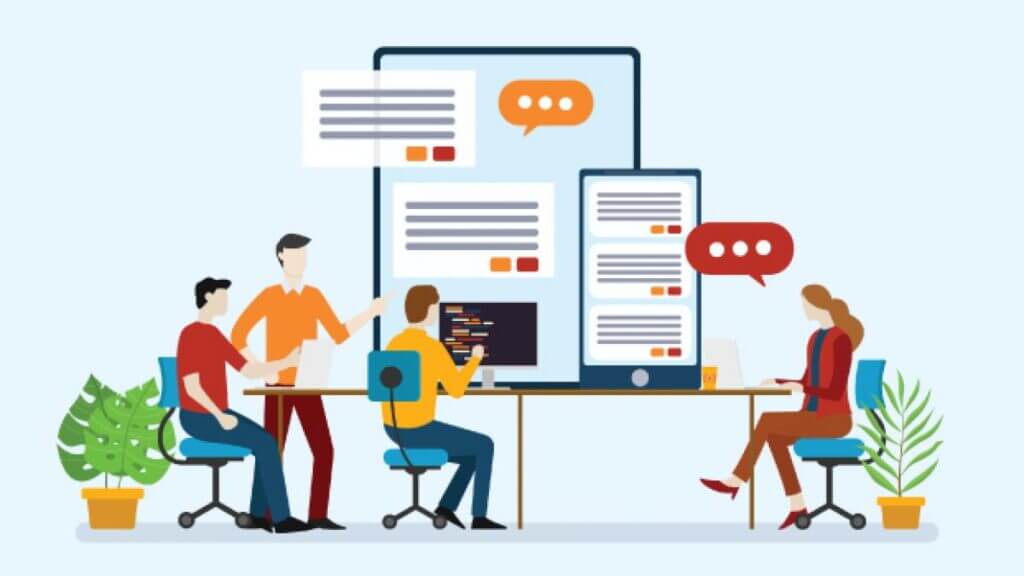
Image from:dailydialers
1. Consistency
Consistency in your mind mapping workflow ensures that your ideas and plans are always synchronized, regardless of the device you’re using. This is crucial for several reasons:
- Up-to-Date Information: By keeping your mind maps updated across devices, you avoid discrepancies and ensure that you’re always working with the most current information. This reduces the risk of errors that can arise from using outdated versions of your mind maps.
- Seamless Transitions: Whether you start brainstorming on your smartphone during a commute or finalize details on your desktop at work, consistency allows for a smooth transition between different devices. This fluidity in working environments helps maintain your focus and productivity.
- Reliability: Consistent access to your mind maps builds reliability into your workflow. You can trust that your data is accurate and reflective of your latest thoughts and changes, which is especially important for complex projects and dynamic ideas.
2. Flexibility
Flexibility in device usage enhances your productivity and convenience. Here’s how:
- Adapt to Situations: Depending on your environment, you might prefer different devices for different tasks. For instance, a tablet is ideal for quick, on-the-go brainstorming sessions due to its portability, while a computer offers a larger screen and more detailed editing capabilities. Flexibility allows you to leverage each device’s strengths.
- Optimize Workflow: Switching devices based on convenience and need helps you optimize your workflow. You can use a tablet for initial idea generation and then transition to a desktop or laptop for more detailed development and organization of your mind maps.
- Efficient Use of Time: With the ability to access and update your mind maps from any device, you can make productive use of time that might otherwise be wasted. For example, you can refine your mind maps during downtime or while traveling, rather than waiting until you’re at your primary workspace.
3. Collaboration
Collaboration benefits greatly from a cross-platform mind mapping workflow, particularly in team settings:
- Real-Time Updates: When multiple team members can access and edit the same mind map simultaneously from different devices, everyone stays on the same page. Real-time updates ensure that changes are instantly visible to all collaborators, facilitating smoother and more effective teamwork.
- Enhanced Communication: Collaborative mind mapping tools often include features such as comments, tags, and notifications. These features improve communication among team members, allowing them to discuss and resolve issues directly within the mind map.
- Diverse Perspectives: With team members contributing from various locations and devices, you benefit from a broader range of perspectives and expertise. This diversity can lead to more innovative ideas and comprehensive planning, as different viewpoints are integrated into the mind mapping process.
- Streamlined Project Management: For projects involving multiple stakeholders, cross-platform collaboration simplifies project management. Team leaders can track progress, assign tasks, and gather feedback efficiently, ensuring that all members are aligned with the project goals and deadlines.
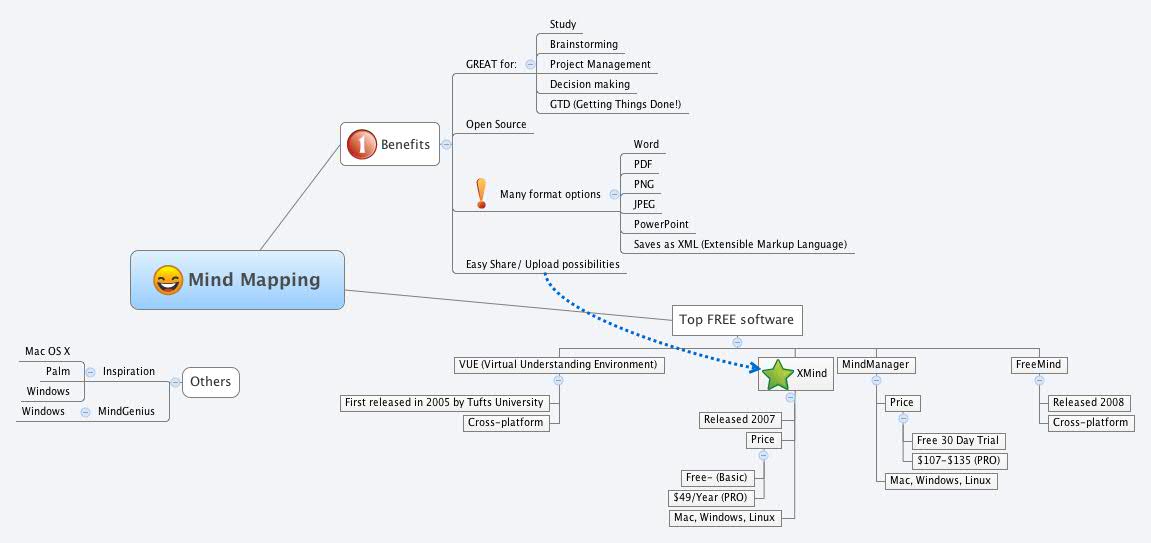
Image from:nsayes
In summary, the benefits of consistency, flexibility, and collaboration in a cross-platform mind mapping workflow significantly enhance productivity and effectiveness. By ensuring that your mind maps are up-to-date, adapting to various devices, and facilitating seamless teamwork, you can optimize your organizational processes and achieve better results in your projects and planning efforts.
To establish a seamless mind mapping workflow across devices, selecting the right tools is essential. Here are some popular cross-platform mind mapping tools to consider:
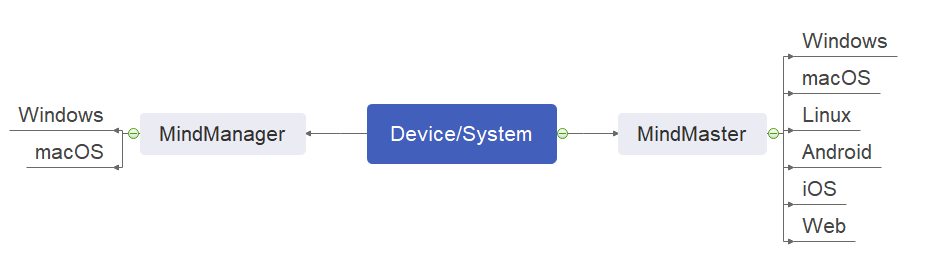
Image from:faherguy
MindMeister is a powerful online mind mapping tool with extensive features designed to enhance productivity and collaboration. Here’s a detailed look at its key functionalities:
- Cross-Platform Accessibility: Available on web browsers, iOS, and Android devices, MindMeister ensures users can access and work on their mind maps from virtually any device.
- Real-Time Collaboration: Multiple users can edit the same mind map simultaneously, greatly improving team efficiency and facilitating effective brainstorming sessions.
- Integration with Productivity Apps: Seamless integration with tools like Google Workspace allows users to embed mind maps into documents, spreadsheets, and presentations, streamlining workflow and enhancing productivity.
- Customizable Templates and Styles: Offers a variety of customizable templates and styles, enabling users to create mind maps tailored to their specific needs and preferences.
- Task Management Features: Includes functionality for setting deadlines, assigning tasks, and tracking progress, turning mind maps into effective project management tools.
- Export and Sharing Options: Users can export mind maps in various formats or share them directly via links, providing flexible communication and utilization options.
- Version History: The version history feature allows users to view and revert to previous versions of mind maps, adding an extra layer of information management security.
- Mobile-Friendly Interface: Designed to be user-friendly on smartphones and tablets, MindMeister makes creating and modifying mind maps straightforward and efficient on mobile devices.
These features make MindMeister a versatile and robust tool for both individual and collaborative mind mapping, offering comprehensive support for creative and project management needs.
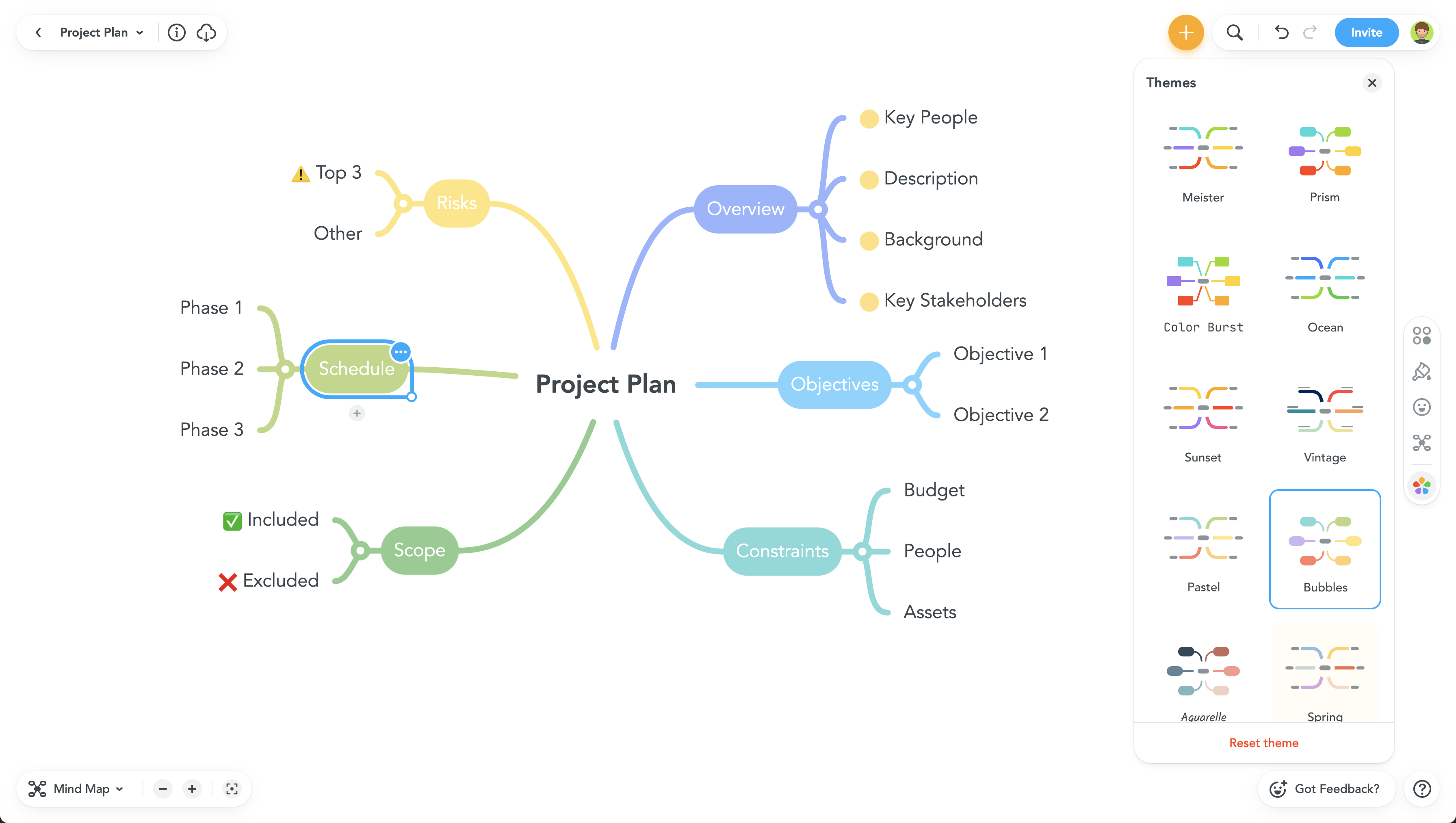
Image from:Software Advice
XMind is a versatile mind mapping tool known for its user-friendly interface and comprehensive feature set. Here’s a detailed look at its main features and benefits:
- Cross-Platform Support: Available on Windows, macOS, iOS, and Android, XMind allows users to work seamlessly across different devices, ensuring consistent access to their mind maps.
- Cloud Synchronization: Robust cloud synchronization enables users to access and update their mind maps from any device, enhancing productivity and ensuring that information is always current.
- Customizable Templates and Styles: Offers a range of customizable templates and styles, allowing users to tailor mind maps to their specific needs and preferences.
- User-Friendly Interface: Designed with an intuitive layout, XMind is accessible even to those new to mind mapping, making it easy to create and organize mind maps.
- Efficient Project Management: Supports efficient project management and creative brainstorming through its versatile features, making it suitable for both individual and team use.
These features make XMind a robust and flexible tool for managing ideas, projects, and collaborative efforts effectively.
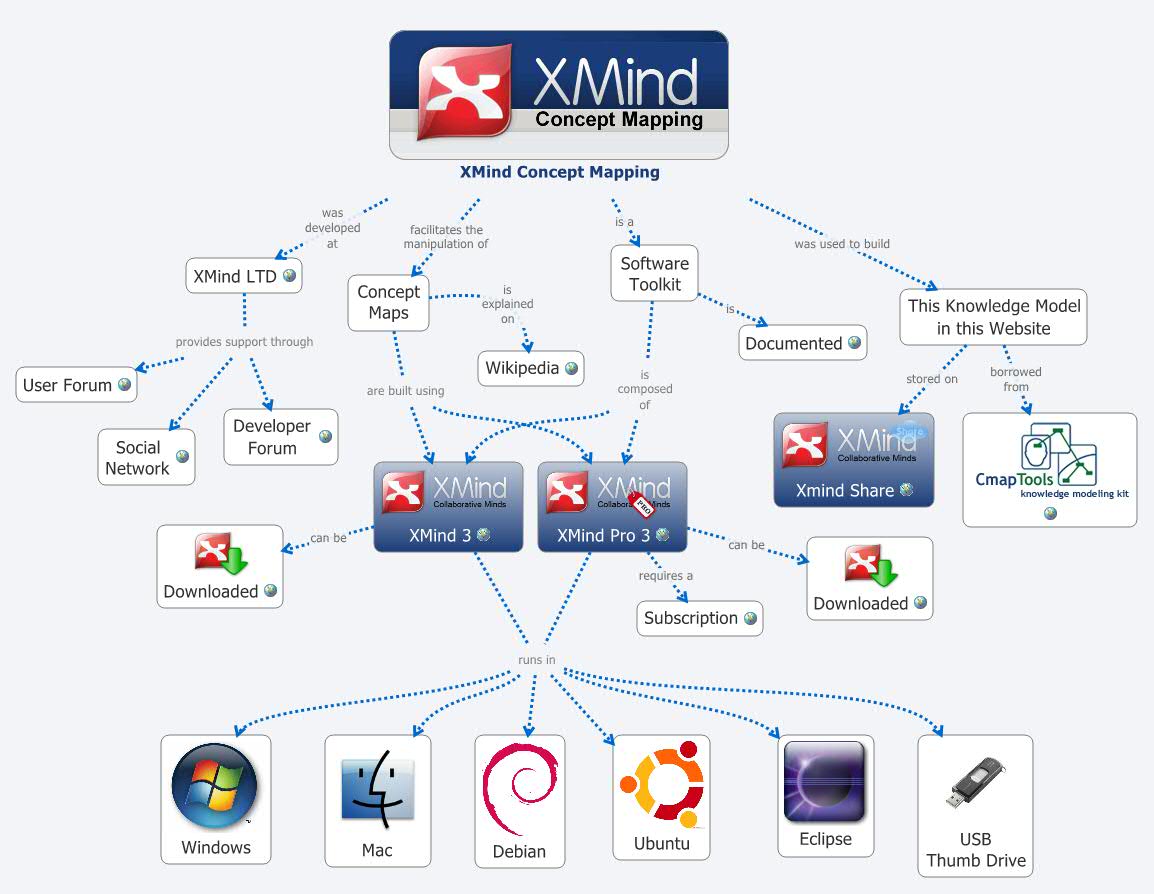
Image from:Xmind
Coggle is a simple yet effective mind mapping tool that operates directly in your web browser, providing accessibility from any device with internet connectivity. Here’s a breakdown of its main features and advantages:
- Web-Based Accessibility: Operates directly in the browser, allowing users to access their mind maps from anywhere, whether at a desk or on the go.
- Real-Time Collaboration: Multiple users can work on the same mind map simultaneously, making it ideal for team projects and collaborative brainstorming sessions.
- Intuitive Interface: The user-friendly interface ensures that creating and organizing mind maps is straightforward and does not require a steep learning curve.
- Unlimited Public Diagrams: Free users can create and share an unlimited number of public diagrams, which is beneficial for sharing ideas with a broader audience.
- Simple Sharing Options: Easily share mind maps via link or export them in various formats, such as PDF and image files.
These features combine to make Coggle a valuable tool for enhancing productivity and fostering teamwork through effective and accessible mind mapping.
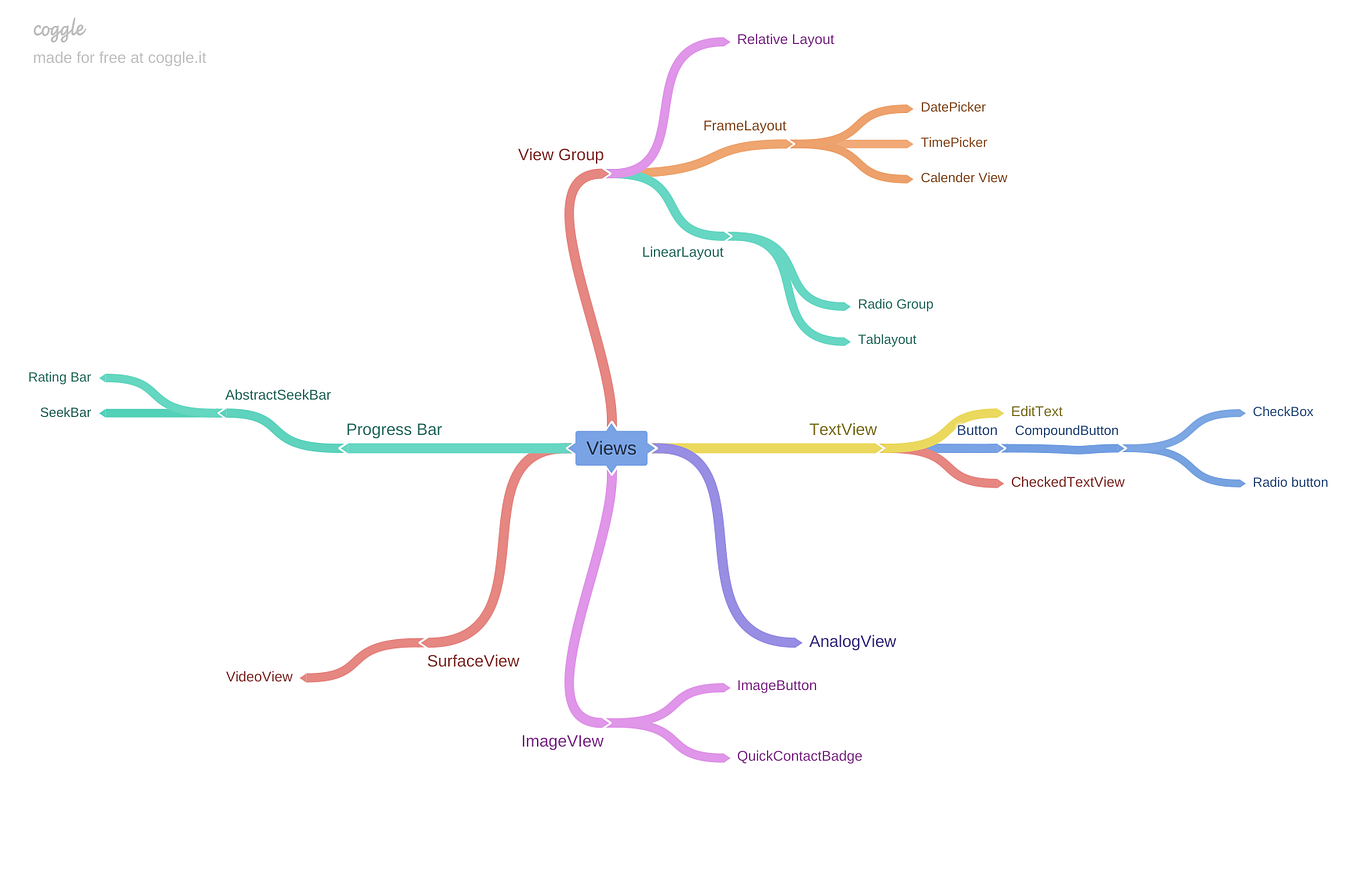
Image from:Medium
While not exclusively a mind mapping tool, OneNote offers versatile note-taking and organizational features. It works across Windows, macOS, iOS, and Android, providing a seamless experience across platforms. OneNote supports mind mapping through its drawing and shape tools, allowing users to create and customize mind maps within their notebooks.
Key Features and Advantages:
- Flexible Note-Taking: Create text notes, audio recordings, and sketches all in one place.
- Organizational Structure: Use notebooks, sections, and pages to keep your information organized.
- Cross-Platform Syncing: Access and edit your notes from any device with automatic synchronization.
- Integration with Microsoft Ecosystem: Seamlessly integrates with other Microsoft tools such as Outlook and Teams.
- Collaboration: Share notebooks and collaborate in real time with others.
These features make OneNote a powerful tool for users who need a versatile, all-in-one note-taking and organizational solution.

Image from:Pinterest
Comparison Table
Here’s a simple comparison table summarizing the key features of MindMeister, XMind, Coggle, and Microsoft OneNote:
| Feature | MindMeister | XMind | Coggle | Microsoft OneNote |
|---|
| Platform | Web, iOS, Android | Windows, macOS, iOS, Android | Web-based | Windows, macOS, iOS, Android |
| Real-Time Collaboration | Yes | No | Yes | No |
| Integration | Google Workspace | No | No | Microsoft Ecosystem (Outlook, Teams) |
| Templates & Styles | Customizable templates and styles | Customizable templates and styles | Basic templates and styles | Basic drawing tools for mind mapping |
| Task Management | Yes (set deadlines, assign tasks) | No | No | No |
| Export & Sharing | Various formats, direct link sharing | Various formats, link sharing | Various formats, link sharing | Limited export options (e.g., PDF) |
| Cloud Synchronization | Yes | Yes | No | Yes |
| Version History | Yes | No | No | No |
| Mobile-Friendly Interface | Yes | Yes | Yes | Yes |
This table provides a quick overview of the main features and functionalities of each tool, making it easier to compare and choose the one that best fits your needs.
Setting Up a Seamless Workflow
Once you’ve chosen the right tools, follow these steps to ensure a seamless mind mapping workflow across your devices:
- Synchronize Your Accounts: Ensure that the mind mapping tool you choose allows for cloud synchronization. Create an account with the tool and enable synchronization to keep your mind maps updated across all devices.
- Organize Your Mind Maps: Develop a consistent structure for organizing your mind maps. Use folders, tags, or categories to keep related mind maps grouped together, making it easier to locate them on any device.
- Regularly Backup Your Work: Although cloud synchronization is reliable, it’s good practice to regularly backup your mind maps. Export your maps in various formats (e.g., PDF, PNG) to avoid data loss.
- Utilize Integration Features: Take advantage of any integration features offered by your mind mapping tool. Integrations with apps like Google Drive, Dropbox, or Microsoft Office can streamline your workflow and enhance productivity.
- Maintain Device Compatibility: Ensure that all your devices are compatible with your chosen mind mapping tool. Update your apps and operating systems regularly to avoid compatibility issues.
Troubleshooting Common Issues
Even with the best tools, you might encounter occasional issues. Here’s how to address some common problems:
- Synchronization Delays: If your mind maps are not updating across devices in real-time, check your internet connection and ensure that the synchronization settings are enabled.
- Compatibility Problems: If you face issues with compatibility between devices, ensure that all devices are running the latest version of the mind mapping tool.
- Lost Data: In case of data loss, check if there are any backups available. Most cloud-based tools offer version history or backup options.
Conclusion
Creating a seamless mind mapping workflow across devices enhances your ability to manage ideas and projects efficiently. By choosing the right cross-platform tools, synchronizing your accounts, and organizing your mind maps effectively, you can ensure a smooth and productive mind mapping experience. Embrace the flexibility and convenience that comes with cross-platform compatibility, and take your productivity to the next level.