Here is the modified version with the image links changed to markdown format and other content preserved:
In the realm of data visualization and organizational structuring, hierarchical maps are invaluable tools that help users comprehend complex relationships and structures. Whether you’re an analyst, project manager, or educator, understanding which tool best suits your needs can enhance productivity and clarity. This blog delves into six prominent hierarchical map tools, comparing their features, usability, and benefits to help you make an informed decision.
1. MindMeister
Overview:
MindMeister is a highly regarded mind mapping tool that stands out for its ability to create detailed hierarchical maps. It has gained popularity among professionals, educators, and teams due to its versatility and ease of use. MindMeister is particularly useful for brainstorming sessions, project planning, and note-taking, providing a structured way to organize and visualize ideas.
Key Features:
MindMeister’s interface is designed to be user-friendly, making it accessible even for those new to mind mapping. The drag-and-drop functionality allows users to effortlessly create and rearrange nodes, facilitating a fluid and natural mapping experience. This intuitive approach helps users quickly build and adjust their maps without needing extensive training. Whether you’re outlining a project or brainstorming new ideas, MindMeister’s clean and straightforward interface ensures that you can focus on content rather than navigating complex software.
One of MindMeister’s standout features is its real-time collaboration capabilities. Multiple users can work on the same map simultaneously, making it an ideal tool for team-based activities. This feature is particularly beneficial for remote teams or groups who need to brainstorm ideas together, regardless of their physical location. Users can see changes in real time, communicate via integrated chat, and even leave comments directly on the map, enhancing teamwork and streamlining the brainstorming process.
MindMeister offers seamless integration with various tools to enhance productivity and workflow. It connects effortlessly with Google Workspace, allowing users to incorporate Google Drive files and share maps via Google Docs. Integration with Microsoft Teams also facilitates collaboration within the Microsoft ecosystem, making it easy to incorporate MindMeister maps into team discussions and project planning. Additionally, it supports exporting maps to various formats like PDF and Word, providing flexibility in how you share and utilize your visualizations.
In summary, MindMeister’s intuitive interface, robust collaboration features, and seamless integrations make it a powerful tool for creating hierarchical maps. Whether you’re managing projects, brainstorming ideas, or organizing information, MindMeister offers a user-friendly and efficient platform to meet your needs.
Pros
- User-friendly with a gentle learning curve
MindMeister offers an intuitive and straightforward interface, making it accessible even for users who are new to mind mapping. Its design emphasizes ease of use, allowing users to quickly grasp how to create, organize, and manipulate mind maps without a steep learning curve. The drag-and-drop functionality and context-sensitive help features further enhance its usability, ensuring that users can focus more on their ideas and less on navigating the software.
- Rich in customization options, including themes and icons
One of MindMeister’s standout features is its extensive range of customization options. Users can personalize their mind maps with a variety of themes, color schemes, and icons, allowing for a tailored visual presentation that fits their specific needs and preferences. This level of customization helps users create mind maps that are not only functional but also visually engaging, which can improve both comprehension and retention of the information being mapped.
Cons
- The free version is limited in functionality, with advanced features locked behind a paywall
While MindMeister offers a free version, its functionality is quite restricted compared to the premium options. Users on the free plan may find themselves limited in the number of mind maps they can create, the range of templates and themes available, and access to advanced features such as export options and integrations with other tools. This can be a significant drawback for those who need more robust capabilities and are unwilling or unable to invest in a paid subscription.
Best For
- Teams and individuals needing a collaborative platform with a wide range of customization options
MindMeister excels in environments where collaboration and personalization are key. Its robust sharing and collaboration features make it an excellent choice for teams working together on projects, brainstorming sessions, or strategic planning. Additionally, the wide range of customization options ensures that users can adapt the mind maps to fit their specific project needs and aesthetic preferences, enhancing both individual and group productivity.
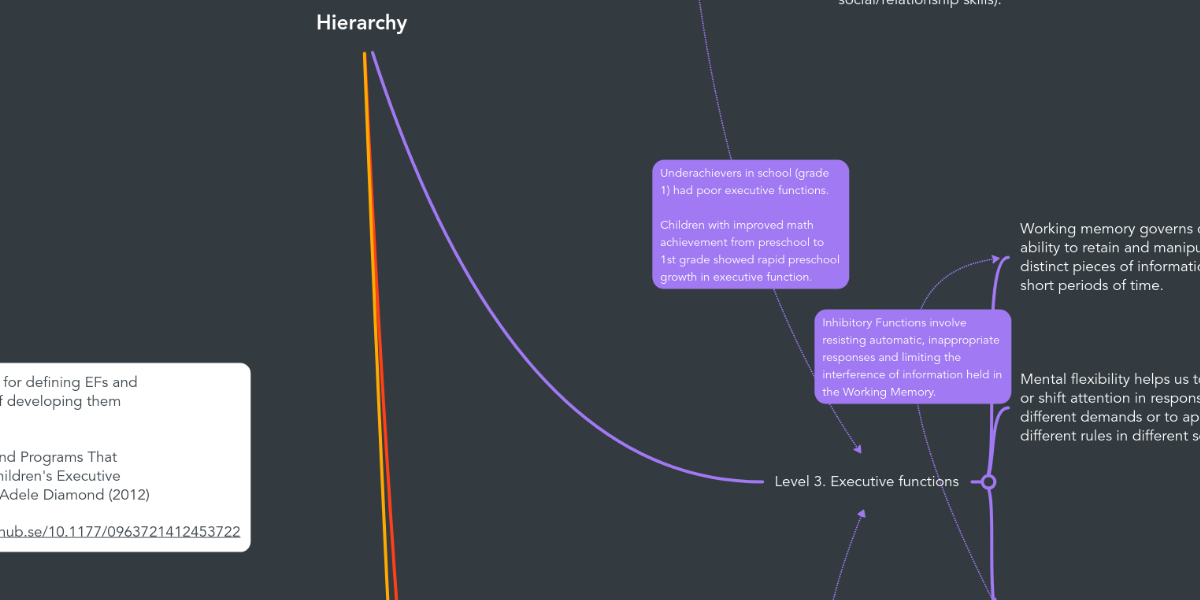
Image from:Mindmeister
2. XMind
Overview:
XMind is a versatile mind mapping and brainstorming tool designed to help users organize and visualize their thoughts in a structured way. It supports various hierarchical structures, making it suitable for a range of applications from simple idea generation to complex project planning. With its broad array of templates and organizational features, XMind caters to both individual users and teams, offering tools to enhance productivity and creativity.
Key Features
XMind provides an extensive selection of map styles and templates, including traditional tree diagrams, logic charts, and organizational charts. This diversity allows users to choose the most appropriate format for their needs, whether they are brainstorming ideas, planning projects, or creating detailed workflows. The variety of templates ensures that users can present their information in a clear and effective manner, tailored to different contexts and audiences.
One of XMind’s standout features is its Presentation Mode, which enables users to showcase their mind maps directly from within the software. This feature is particularly useful for meetings, lectures, or client presentations, as it allows for smooth transitions and interactive presentations. Users can highlight specific parts of their maps, zoom in on details, and provide a dynamic and engaging presentation experience without needing to export or switch between different applications.
XMind offers robust export capabilities, allowing users to save their mind maps in various formats such as PDF, Word, and Excel. This flexibility is valuable for sharing and integrating mind maps with other documents and tools. Users can easily convert their mind maps into formats that are compatible with different software, facilitating seamless collaboration and documentation processes.
Pros
- Rich feature set for both basic and advanced users
XMind caters to a wide range of users by offering a comprehensive suite of features. For basic users, it provides intuitive tools for creating and managing mind maps. Advanced users benefit from more sophisticated functionalities such as advanced formatting options, detailed structuring tools, and extensive customization. This versatility ensures that XMind can meet the needs of users at different skill levels and for various use cases.
- Strong export options and presentation capabilities
The ability to export mind maps in multiple formats and present them directly from the software enhances XMind’s utility for professional and personal use. The strong export options ensure compatibility with other tools and ease of sharing, while the Presentation Mode provides a professional touch to public speaking engagements or collaborative meetings. These features contribute to XMind’s effectiveness as a comprehensive mind mapping solution.
Cons
- Some users may find the interface overwhelming due to its numerous features
With its broad array of features and tools, XMind’s interface can sometimes be overwhelming, especially for new users or those who only need basic functionality. The abundance of options and settings might require a learning curve, as users may need to familiarize themselves with the various tools and how to navigate the interface effectively. This complexity could be a barrier for those seeking a more straightforward or minimalistic mind mapping solution.
Best For
- Users who require a robust tool with advanced features and presentation capabilities
XMind is ideal for users who need a comprehensive mind mapping tool with a range of advanced features and robust presentation options. Its diverse templates, strong export capabilities, and Presentation Mode make it particularly well-suited for professionals, educators, and teams who require a powerful platform for organizing, presenting, and sharing complex information. Whether for detailed project planning, strategic brainstorming, or impactful presentations, XMind offers the tools needed to meet these demands effectively.
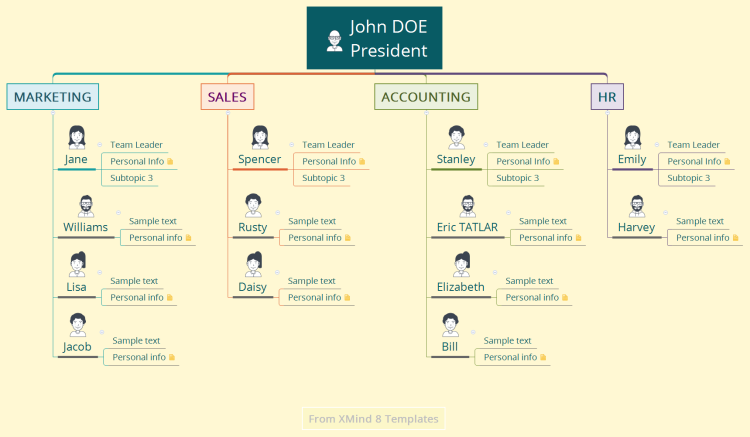
Image from:Xmind
3. Lucidchart
Overview:
Lucidchart is a versatile, web-based diagramming tool designed to help users create a wide array of visual representations, including hierarchical maps, flowcharts, organizational charts, and more. Known for its flexibility and ease of use, Lucidchart is a valuable tool for both individual users and teams seeking to visualize complex information and processes. Its cloud-based nature ensures that users can access their diagrams from anywhere and collaborate in real-time, making it a powerful asset for modern workflows.
Key Features:
Lucidchart features a user-friendly drag-and-drop editor that simplifies the process of creating and arranging various types of diagrams. Users can easily select shapes, lines, and other elements from a library and place them onto the canvas with minimal effort. This intuitive interface allows for quick adjustments and modifications, making it accessible even to those with limited experience in diagramming. The wide range of diagram types available, including flowcharts, network diagrams, and hierarchical maps, provides users with the flexibility to create visualizations tailored to their specific needs.
Lucidchart excels in collaboration with its real-time editing and commenting features. Multiple users can work on the same document simultaneously, making it easy to coordinate efforts and provide immediate feedback. The commenting functionality allows team members to leave notes and suggestions directly on the diagram, facilitating clear communication and streamlined review processes. These collaborative tools are essential for teams working on joint projects or for users seeking to gather input from various stakeholders.
Lucidchart integrates seamlessly with popular platforms such as Slack, Google Drive, and Atlassian. These integrations enhance its functionality by allowing users to import and export diagrams, share files, and incorporate diagrams into other workflows and applications. For instance, integration with Google Drive enables users to save and manage their diagrams alongside other documents, while Slack integration facilitates quick sharing and discussion within teams. This connectivity helps streamline processes and enhances overall productivity.
Pros
- Highly collaborative with strong integration capabilities
Lucidchart’s emphasis on collaboration and integration makes it a standout choice for teams and organizations. The real-time editing and commenting features support effective teamwork, while integrations with widely used platforms like Slack and Google Drive enhance its functionality and ease of use within existing workflows. These capabilities ensure that users can work together efficiently, share diagrams effortlessly, and integrate their visualizations into broader project management and communication systems.
- Versatile for creating different types of diagrams beyond hierarchical maps
Lucidchart’s versatility is a significant advantage, as it supports the creation of a broad range of diagram types beyond just hierarchical maps. Users can design flowcharts, wireframes, mind maps, and more, making it a one-stop solution for various visual representation needs. This flexibility allows users to tackle different projects and scenarios using a single tool, simplifying their diagramming and visualization processes.
Cons
- The learning curve can be steep for users unfamiliar with diagramming tools
Despite its user-friendly interface, Lucidchart can present a learning curve for those who are new to diagramming tools or who have limited experience with similar software. The abundance of features and customization options might initially overwhelm new users, requiring time to become proficient in utilizing the full range of capabilities. This complexity could be a barrier for users seeking a more straightforward or simplified diagramming solution.
Best For
- Teams needing a flexible tool for a variety of diagram types with strong collaboration features
Lucidchart is particularly well-suited for teams and organizations that require a versatile diagramming tool capable of handling various types of visualizations. Its strong collaborative features make it ideal for group work, brainstorming sessions, and projects where multiple stakeholders need to contribute and provide input. Additionally, its flexibility in creating different types of diagrams ensures that it can be adapted to a wide range of use cases, from project planning and process mapping to design and analysis.
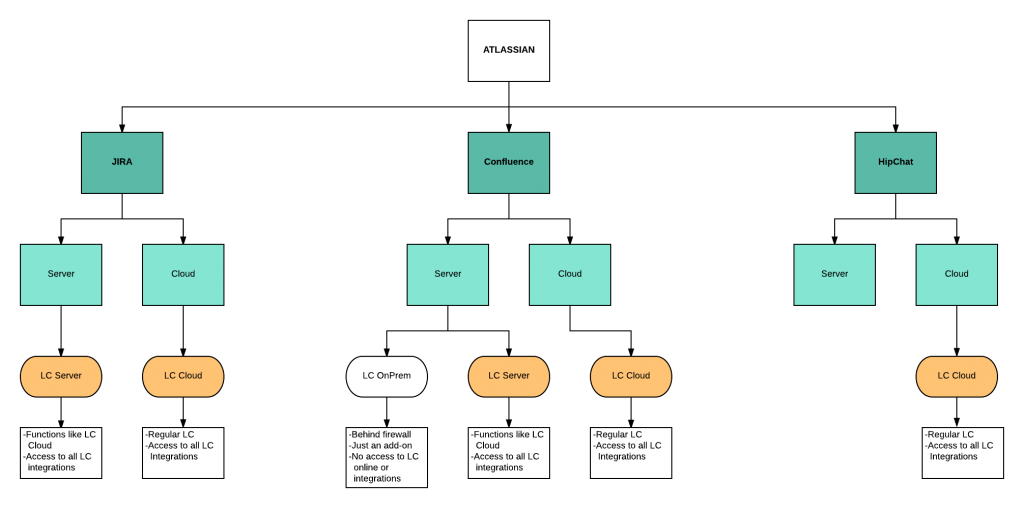
Image from:Chrome Geek
4. Coggle
Overview
Coggle is a mind mapping tool designed to provide a straightforward and intuitive experience for users seeking to organize and visualize their ideas. Its primary focus is on mind mapping, but it can also be adapted for other types of visual representations, including hierarchical maps. Coggle stands out for its ease of use and real-time collaboration capabilities, making it a popular choice for individuals and teams who need a simple yet effective tool for brainstorming and project planning.
Key Features
Coggle is renowned for its clean and user-friendly interface, which requires minimal setup and allows users to start creating mind maps almost immediately. The simplicity of the interface means that users can quickly add, connect, and modify elements without being bogged down by complex menus or settings. This straightforward approach makes Coggle accessible to users of all skill levels, from beginners who are new to mind mapping to experienced users who need a tool that gets straight to the point.
One of Coggle’s key features is its real-time collaboration capability, which allows multiple users to work on the same mind map simultaneously. This feature is particularly useful for team projects, brainstorming sessions, and collaborative planning, as it enables all participants to see changes as they happen and contribute their input in real time. The collaborative nature of Coggle fosters effective teamwork and enhances communication by allowing users to work together seamlessly from different locations.
Coggle supports unlimited image uploads, giving users the flexibility to enrich their mind maps with visual elements. Users can add images to their maps without facing limitations on the number or size of uploads. This feature is valuable for creating more engaging and informative diagrams, as images can help illustrate concepts, provide examples, or add visual appeal to the mind map. The ability to integrate visual content directly into the map enhances its overall effectiveness and usability.
Pros
- Straightforward and easy to navigate
Coggle’s simplicity and ease of navigation make it an attractive option for users who value efficiency and a user-friendly experience. The minimalistic design ensures that users can focus on their ideas and content without getting distracted by unnecessary features or complex interfaces. This straightforward approach helps users quickly get up to speed with the tool, making it ideal for those who need to start mind mapping without a steep learning curve.
- Strong collaborative features and image support
Coggle’s robust collaboration features and support for unlimited image uploads set it apart from many other mind mapping tools. The ability to work together in real-time and add visual elements enhances both individual and group productivity. Whether for team projects, educational purposes, or personal brainstorming, these features make Coggle a powerful tool for creating comprehensive and visually appealing mind maps.
Cons
- Limited in advanced features compared to some other tools
While Coggle excels in simplicity and collaboration, it may fall short in terms of advanced features that are available in more comprehensive mind mapping tools. Users seeking functionalities such as advanced formatting options, extensive integrations, or complex organizational tools might find Coggle’s feature set somewhat basic. This limitation could be a drawback for those who require more sophisticated capabilities or detailed customization options for their mind maps.
Best For
- Users looking for a simple, effective mind mapping tool with strong collaboration features
Coggle is best suited for users who need a straightforward and effective mind mapping tool that prioritizes ease of use and collaboration. Its user-friendly interface and real-time editing capabilities make it ideal for individuals and teams who value simplicity and seamless teamwork. Whether for personal organization, group brainstorming, or project planning, Coggle provides a practical solution for creating and sharing mind maps with minimal hassle.
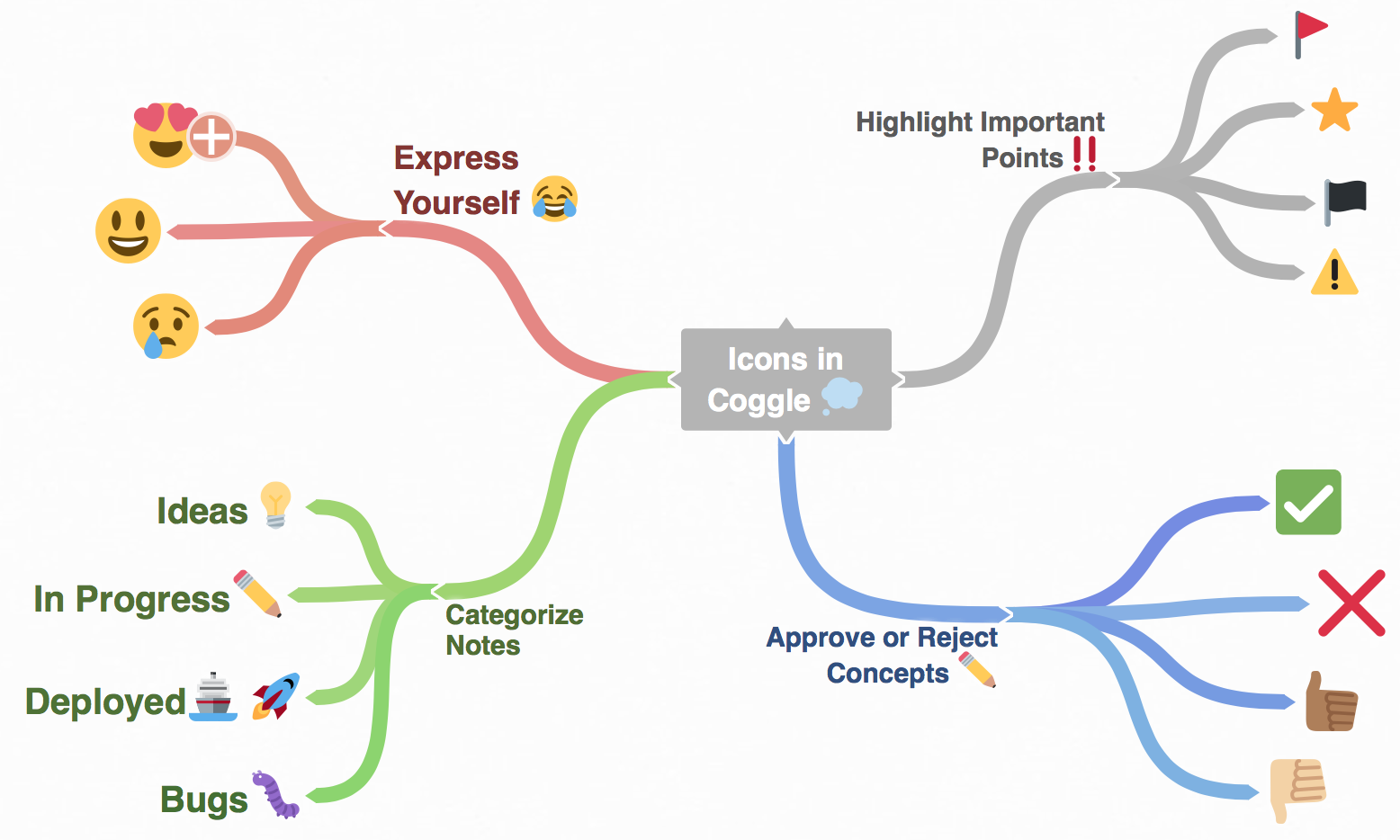
Image from:Coggle
5. Microsoft Visio
Overview:
Microsoft Visio is a professional diagramming tool renowned for its extensive capabilities in creating a wide range of diagrams, including complex hierarchical maps. As part of the Microsoft Office suite, Visio is designed for users who require advanced diagramming features and robust integration with other Microsoft products. Its powerful tools and extensive template library make it a preferred choice for professionals and organizations needing detailed and sophisticated visual representations.
Key Features
Microsoft Visio offers a vast array of templates that cover a wide range of diagram types, including flowcharts, organizational charts, network diagrams, and hierarchical maps. This extensive selection allows users to quickly start their projects with pre-designed templates that fit their needs, reducing the time required to set up and customize diagrams from scratch. The variety of templates supports both common and specialized diagramming needs, making it a versatile tool for different use cases.
Visio includes advanced features such as data linking and automated diagram generation, which significantly enhance its functionality. Data linking allows users to connect their diagrams to external data sources, such as Excel spreadsheets, enabling dynamic updates and real-time data visualization. Automated diagram generation tools help streamline the creation of complex diagrams by automatically arranging elements based on predefined rules or data inputs. These advanced features make Visio suitable for creating intricate and data-driven diagrams with ease.
Visio integrates seamlessly with other Microsoft products, including Excel, SharePoint, and Teams. This integration facilitates smooth workflows and enhances productivity by allowing users to import and export data, collaborate within the Microsoft ecosystem, and incorporate diagrams into broader project management and communication platforms. For example, users can link Visio diagrams with Excel data to create interactive charts, or embed diagrams into SharePoint sites for easy sharing and access across teams.
Pros
- Powerful and feature-rich, suitable for complex diagrams
Microsoft Visio’s extensive feature set and advanced capabilities make it an excellent choice for users who need to create complex and detailed diagrams. Its ability to handle intricate diagramming tasks, from hierarchical maps to process flows and network diagrams, ensures that users can represent even the most sophisticated information effectively. The advanced tools and customization options available in Visio provide a high level of control and precision, making it suitable for professional and technical applications.
- Strong integration with Microsoft Office suite
Visio’s strong integration with other Microsoft Office products enhances its utility and streamlines the user experience. Users can easily connect Visio with Excel for data-driven diagrams, use SharePoint for collaborative sharing and management, and incorporate Visio diagrams into PowerPoint presentations or Word documents. This seamless integration helps create a cohesive workflow, improves efficiency, and leverages the strengths of the broader Microsoft ecosystem.
Cons
- Higher cost and potentially complex for new users
One of the main drawbacks of Microsoft Visio is its higher cost compared to other diagramming tools, which can be a significant consideration for individuals or small organizations. Additionally, Visio’s extensive feature set and advanced capabilities can make it complex for new users to learn and navigate. The steep learning curve may require additional training or time to master the tool, which could be a barrier for those seeking a more straightforward or budget-friendly solution.
Best For
- Professional users who need a powerful, feature-rich tool for complex hierarchical and other diagrams
Microsoft Visio is best suited for professional users who require a robust and feature-rich diagramming tool capable of handling complex and detailed visual representations. Its advanced features, comprehensive templates, and strong integration with Microsoft Office make it ideal for users in technical fields, project management, and organizational planning. For professionals and organizations that need to create sophisticated diagrams and leverage data-driven insights, Visio provides the tools necessary to meet these demands effectively.
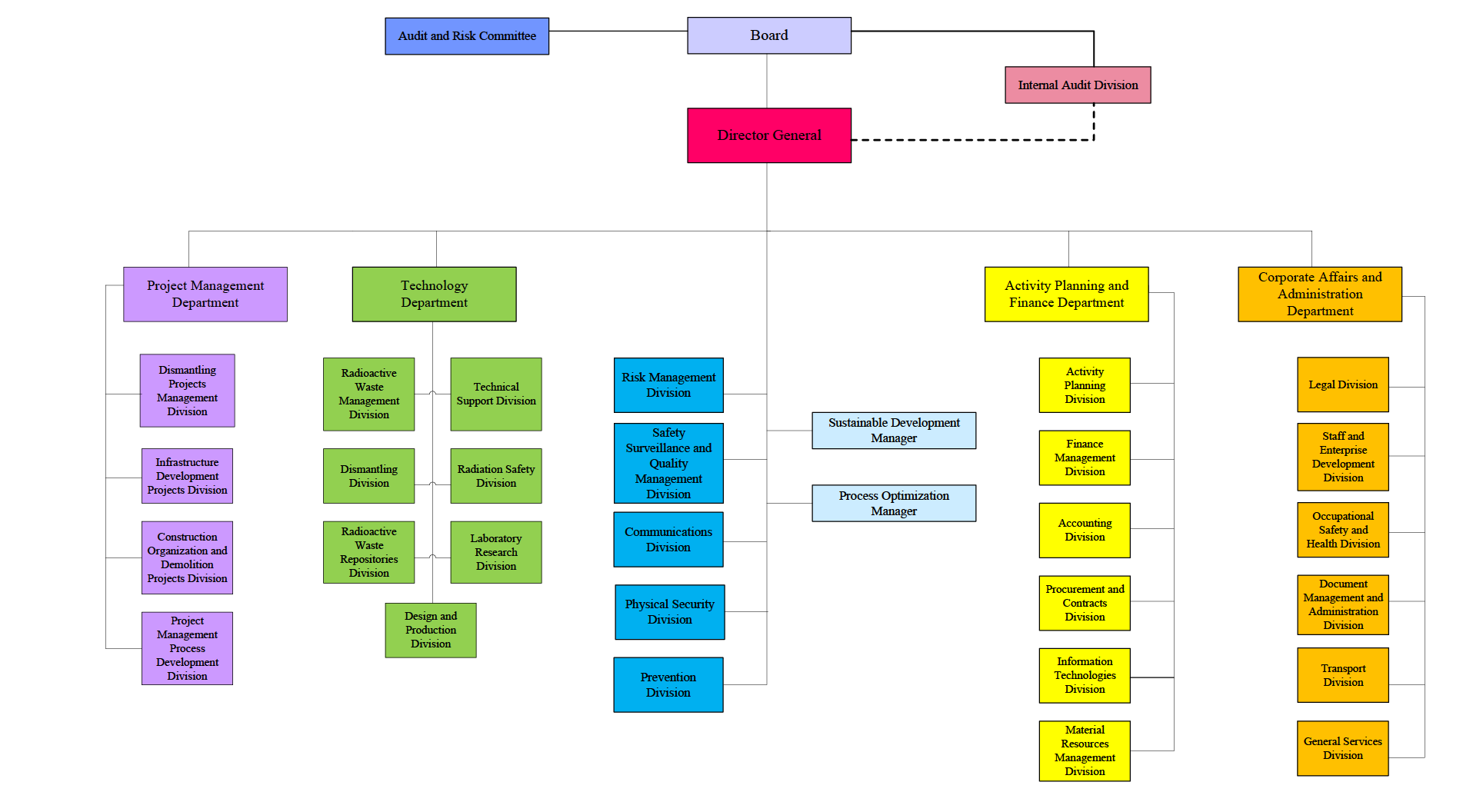
Image from:teamrosetti
6. Miro
Overview
Miro is a powerful online whiteboard platform designed for team collaboration and creative brainstorming. It supports the creation of various types of visual graphics, including hierarchical mind maps and flowcharts. Miro provides a virtual canvas where users can freely draw and organize their ideas, making it particularly suitable for real-time collaboration and creation among remote and distributed teams.
Key Features
ConceptDraw MINDMAP supports a wide variety of hierarchical and organizational structures, allowing users to create mind maps that suit their specific needs. Whether you’re mapping out complex projects, brainstorming ideas, or planning organizational structures, the tool provides the flexibility to arrange and link ideas in multiple ways. This adaptability helps users customize their mind maps to match different workflows, from simple brainstorming sessions to detailed project planning.
In addition to mind mapping, ConceptDraw MINDMAP includes robust task management features. Users can assign tasks, set deadlines, and track progress directly within their mind maps. This integration allows for seamless transition from idea generation to actionable project planning, making it easier to manage and monitor tasks associated with different parts of a project. The task management capabilities enhance the tool’s utility for both personal productivity and team collaboration.
Miro offers extensive export options, supporting a wide range of formats such as PDF, Word, Excel, and image files. This versatility enables users to share their mind maps and project plans with others in various formats that best fit their needs. Whether you need to incorporate mind maps into reports, presentations, or other documents, the export features ensure that users can easily convert their work into formats that are compatible with other software and platforms.
Pros
- Versatile and supports task management alongside mind mapping
Miro stands out for its versatility, as it not only facilitates mind mapping but also integrates task management features. This dual functionality allows users to handle both idea organization and project management within the same tool. By combining these capabilities, Miro supports a more streamlined workflow, making it easier to transition from brainstorming to implementing and tracking tasks.
The tool’s strong export capabilities are a significant advantage, as they allow users to share and repurpose their mind maps in various formats. The ability to export to commonly used file types such as PDF, Word, and Excel ensures that users can effectively integrate their mind maps into other documents and presentations. This flexibility enhances the tool’s utility for collaboration and reporting purposes, providing users with the means to present their work in a format that suits their audience.
Cons
- Performance and response speed
When users create very large whiteboards or projects containing a large number of elements such as graphics, text, and connecting lines in Miro, they may encounter performance degradation issues. Specifically, there may be delays during the operation, slower loading speed of the canvas, or feeling stuck during complex editing. This is because Miro increases the burden of data transmission and rendering between the browser and server when processing large amounts of data, resulting in a decrease in response speed.
Best For
- The team uses during brainstorming and creative discussions
Miro is an online whiteboard platform focused on real-time collaboration, perfect for teams to use during brainstorming and creative discussions. Its powerful real-time editing function allows multiple team members to operate simultaneously on the same whiteboard, seeing each other’s changes and contributions in real time. This real-time interactive ability greatly enhances the efficiency of team collaboration, allowing creative discussions to take place without geographical limitations. Miro’s real-time collaboration and brainstorming capabilities make it an ideal tool for team creative discussions. By providing powerful interactive and visual features, it can promote efficient team collaboration, help team members quickly share and integrate opinions, thereby enhancing overall work efficiency and innovation capabilities
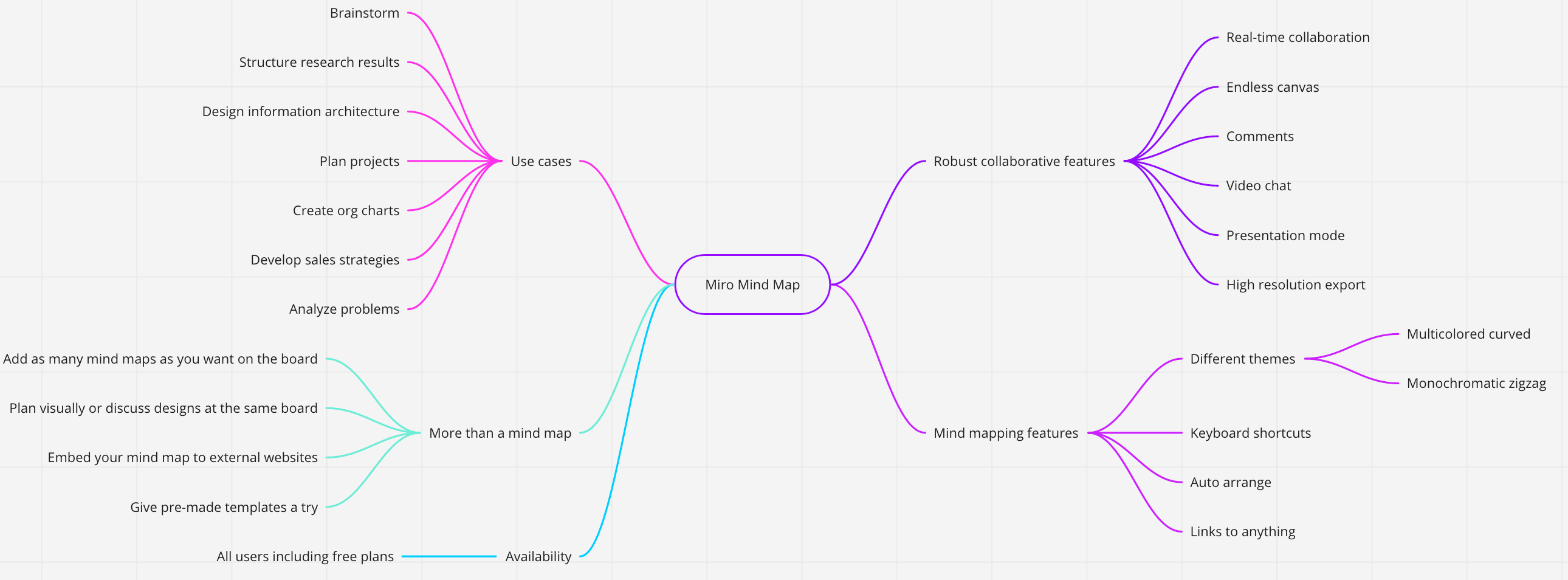
Image from:Miro
Conclusion
Choosing the right hierarchical map tool depends on your specific needs and preferences. MindMeister and Coggle offer user-friendly, collaborative features suitable for teams and individual users. XMind and Miro provide robust options with advanced features and diverse templates. Lucidchart stands out for its flexibility and integration capabilities, while Microsoft Visio caters to professional users with its extensive feature set.
Assess the requirements, consider the pros and cons of each tool, and select the one that best aligns with the goals. With the right hierarchical map tool at your disposal, it can enhance the organizational strategies and streamline complex data visualization tasks.
.BOgX9RtS_ZU8DN8.webp)

.DdCaW3aU_Z1UlSkj.webp)
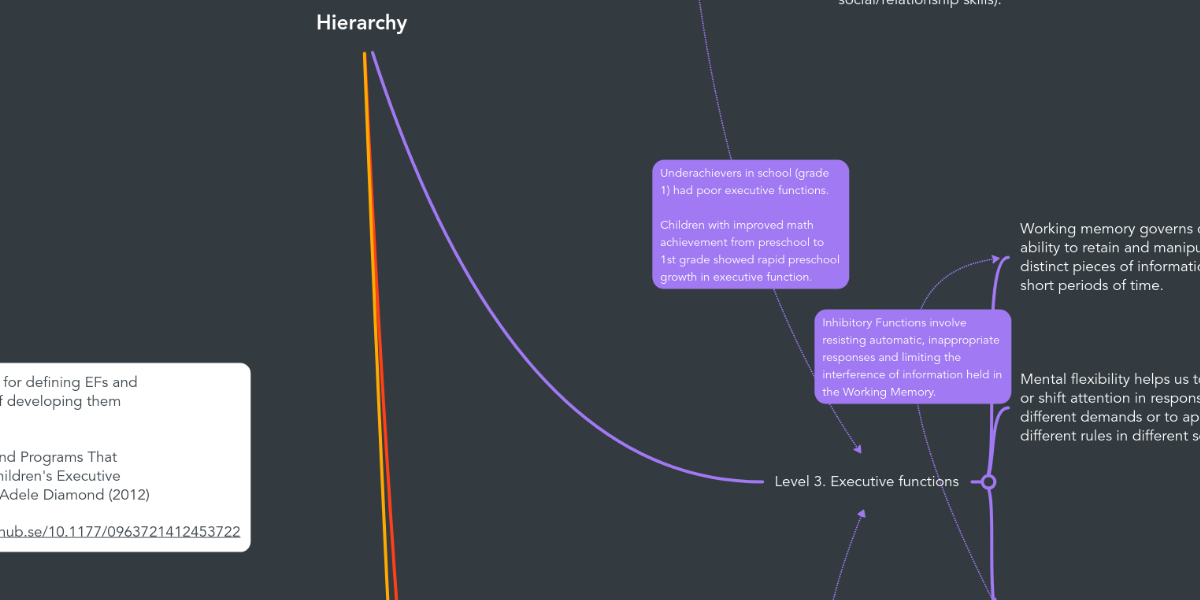
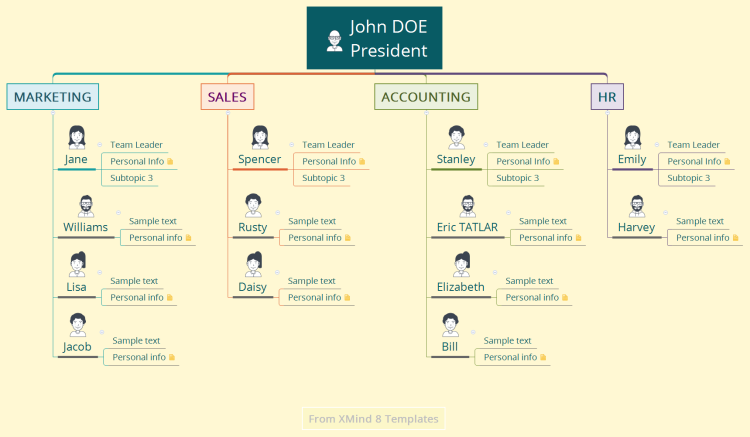
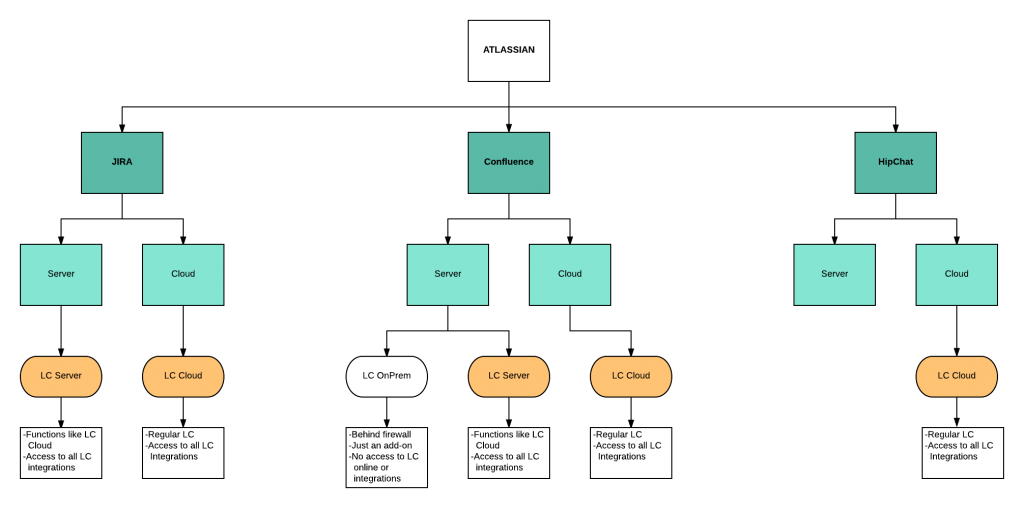
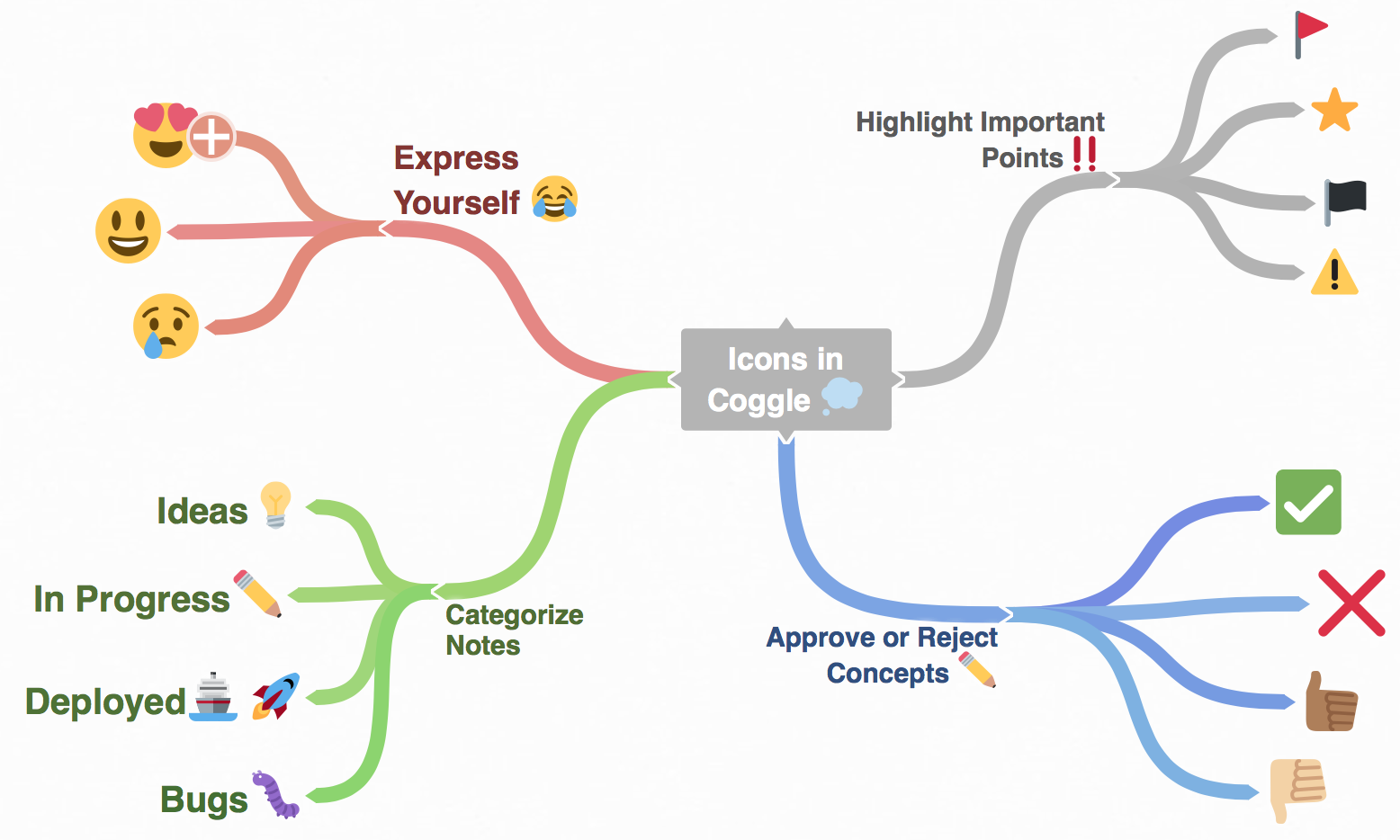
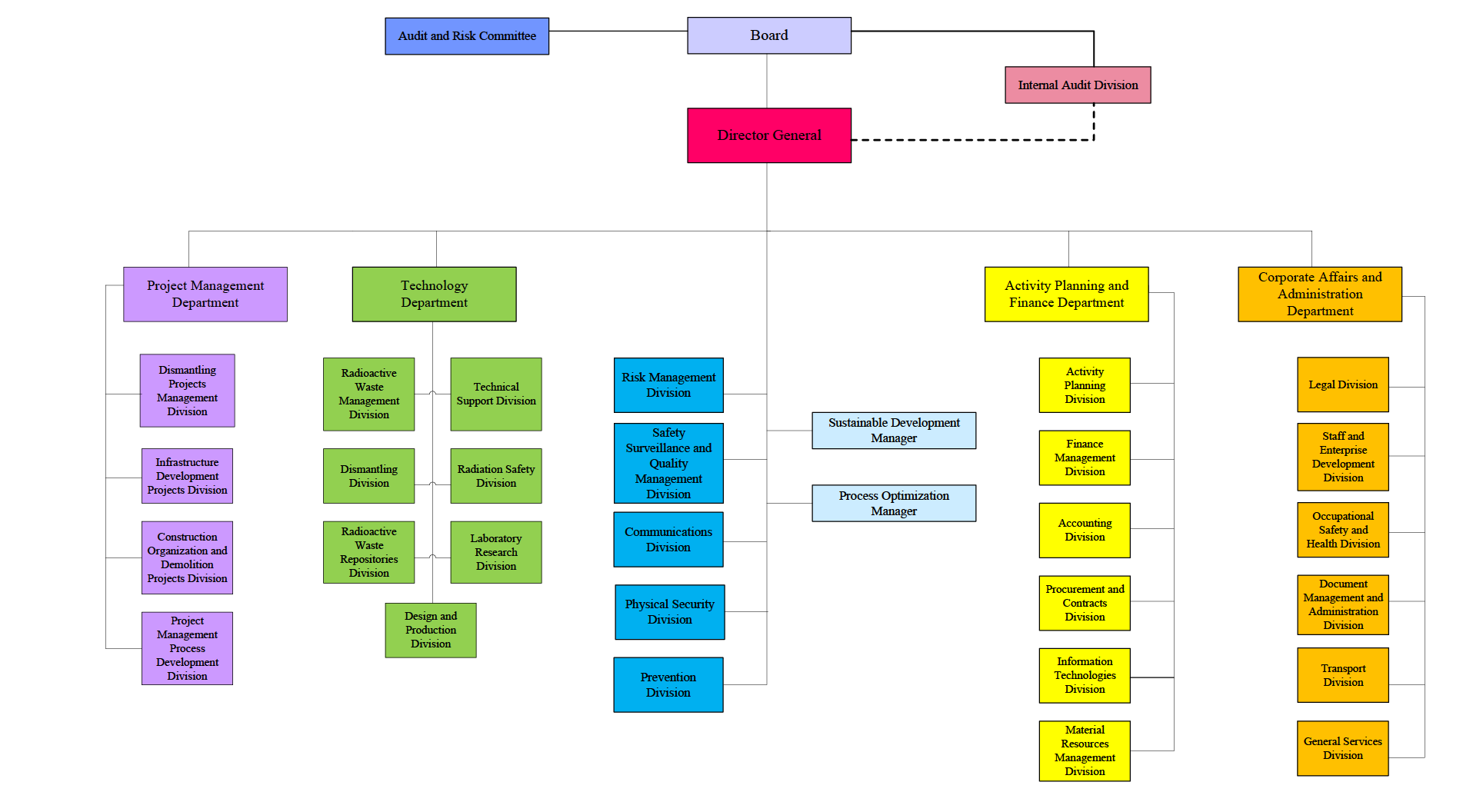
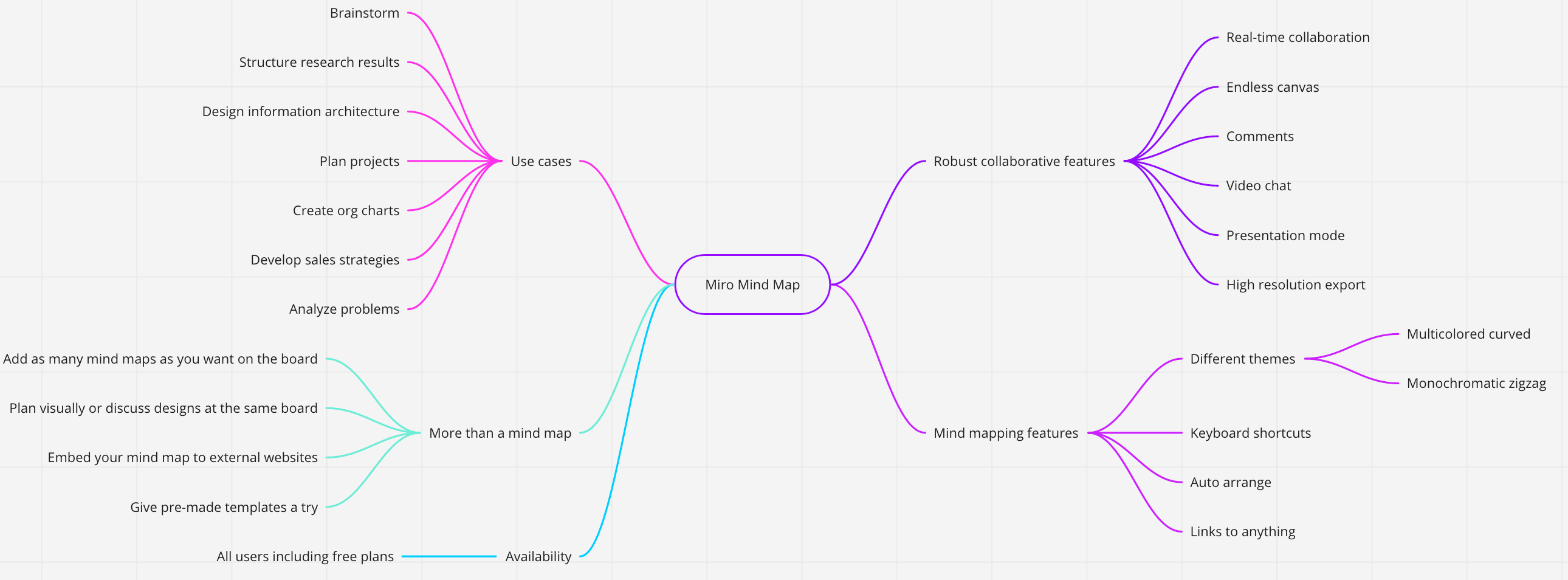
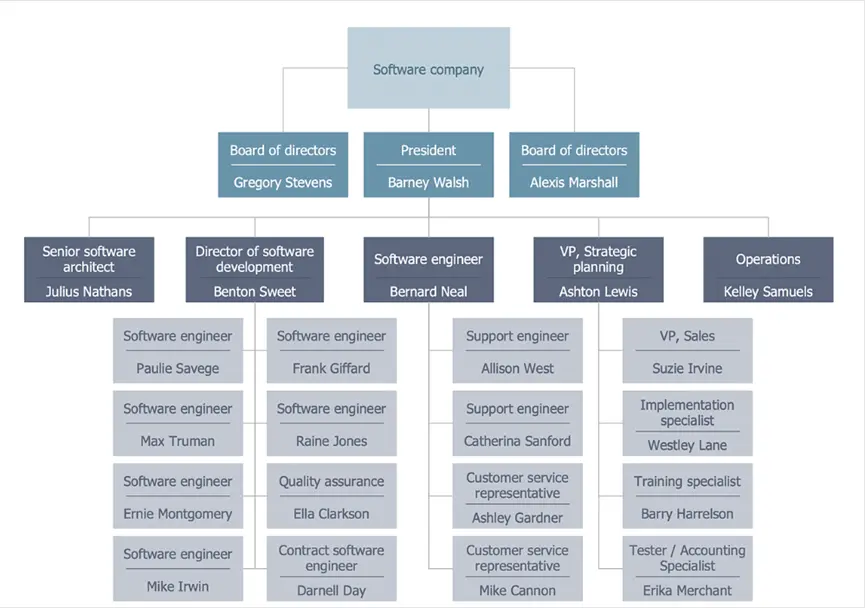
.eAj5mqZ6_5yxJr.webp)