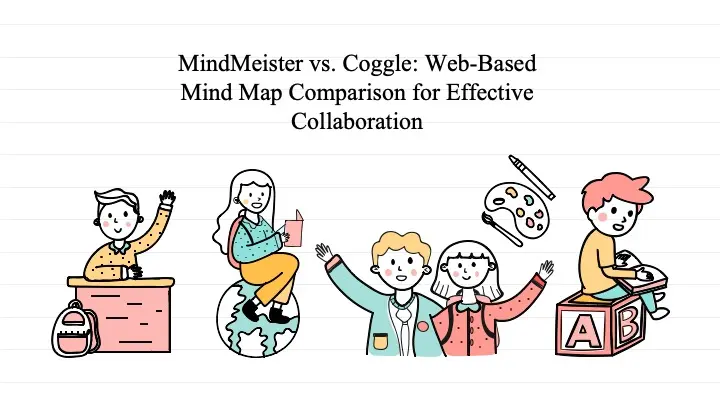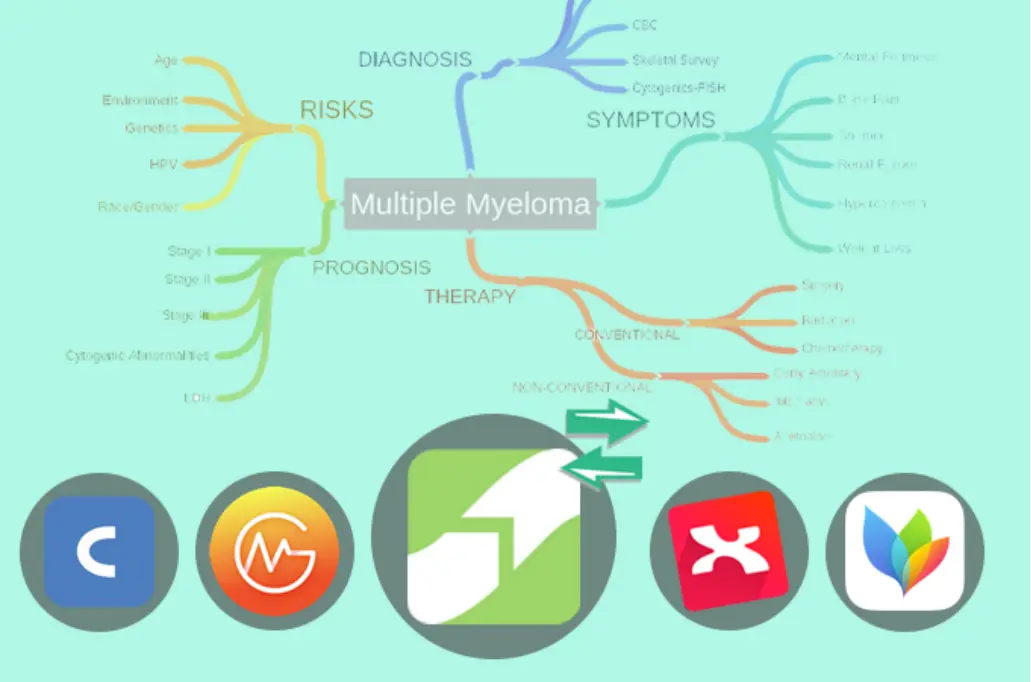As digital workflows become the norm, efficient organization and productivity tools are more valuable than ever. Mind mapping tools, especially those based online, have emerged as powerful resources for individuals and teams to brainstorm, plan, and visually develop ideas. For those who use Google Drive for managing and sharing files, choosing a mind mapping tool with seamless Google Drive integration can truly enhance the creative process. This blog will introduce you to some of the best web-based mind mapping tools that sync effortlessly with Google Drive—making it easier than ever to organize, access, and share your ideas on demand.
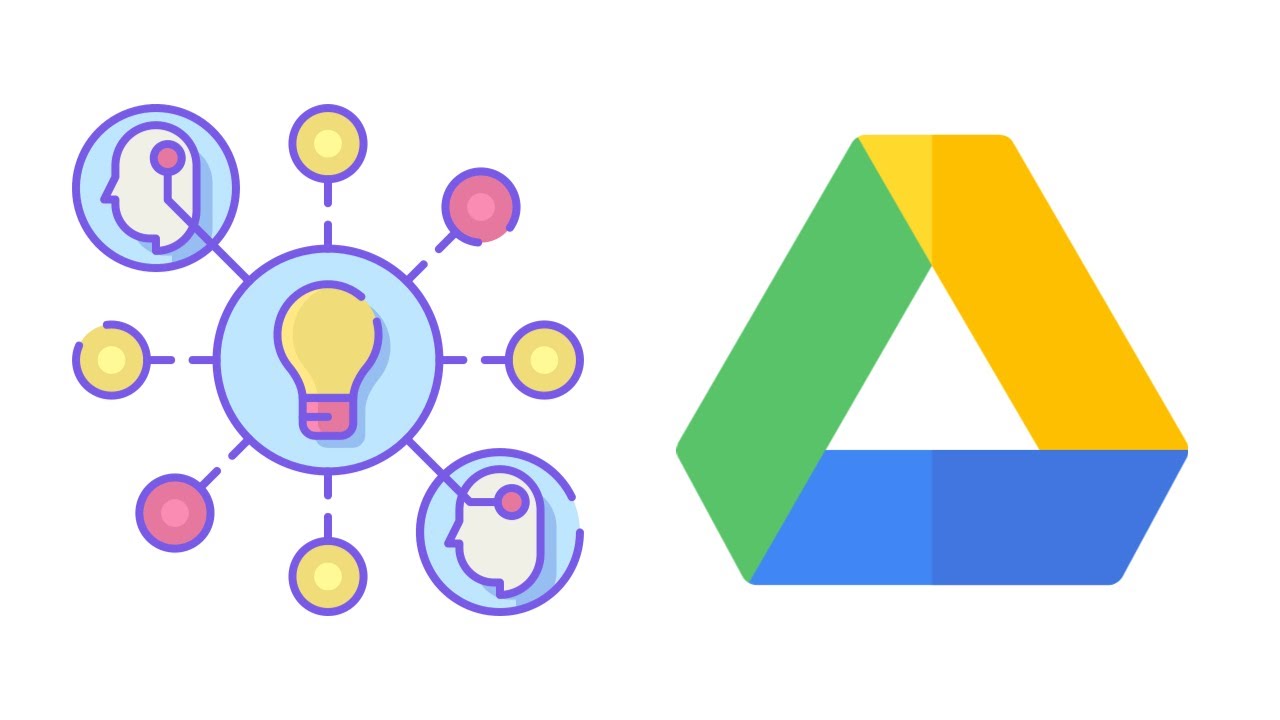 Image from:Youtube
Image from:Youtube
Google Drive integration in mind mapping tools means that these apps can connect directly to Google Drive, allowing users to store, access, and share their mind maps within the Google ecosystem. This integration brings several advantages that enhance both collaboration and productivity.
One of the primary benefits is the seamless accessibility. With Google Drive integration, you can access your mind maps from any device, anywhere, as long as you have an internet connection. This flexibility ensures that all team members can stay connected to the project, whether they’re in the office or on the go. Unlike other apps that may limit where or how you can store your files, Google Drive offers secure, cloud-based storage, meaning your mind maps are backed up and protected, with easy-to-manage permissions for sharing and collaboration.
Furthermore, this integration provides a more streamlined experience. Because many users are already familiar with Google Drive, there’s no need to learn a new system. Mind mapping tools with Google Drive integration enable you to quickly share mind maps with colleagues, integrate with other Google Workspace tools, and keep everything in one place. This means fewer barriers to collaboration and a more efficient workflow, making it easier for teams to focus on solving problems and generating ideas, rather than navigating multiple platforms.
MindMeister: Feature-Rich with Google Drive Integration
MindMeister is a top-tier web-based mind mapping tool, renowned for its powerful features that supercharge both individual and team productivity. One of its biggest draws is the seamless integration with Google Drive, letting you save your mind maps directly to the cloud. This deep integration ensures that your maps are always accessible, easily shareable, and securely stored. Whether you’re diving into a personal project or brainstorming with your team, MindMeister makes it a breeze to access your work from any device. If you’re exploring web-based mind mapping tools with Google Drive integration, MindMeister is an excellent choice to keep your ideas organized and within reach!
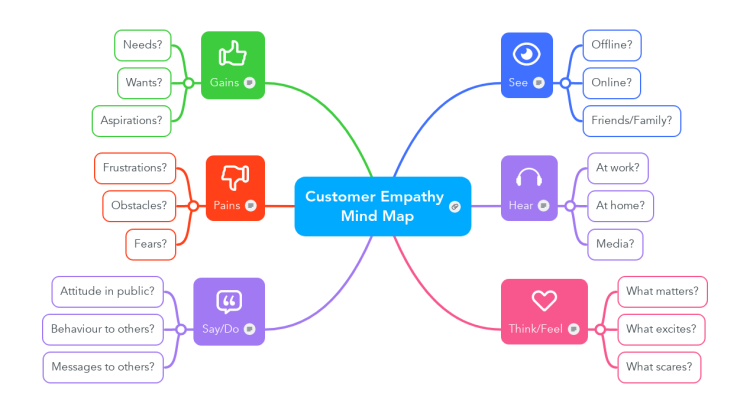 Image from:BIggerplate.
Image from:BIggerplate.
The Google Drive integration in mind mapping tools like MindMeister provides a streamlined and efficient way to save, manage, and share mind maps directly through Google Drive. This functionality enhances collaboration and accessibility far beyond basic storage.
With Google Drive integration in MindMeister, sharing mind maps becomes seamless. By setting permissions within Google Drive, you can control who has access to view, edit, or comment on a mind map, all within Google’s familiar interface. For team projects, this is transformative: instead of emailing files or dealing with different storage platforms, all team members can access the latest version of the mind map, ensuring real-time collaboration and alignment.
Another key advantage of this integration is centralized access. All mind maps are securely stored in Google Drive alongside other project documents, making it easy to organize and retrieve files in one place. Google Drive’s built-in search feature also simplifies locating specific mind maps, even across multiple projects.
MindMeister’s Google Drive integration also supports cross-platform compatibility. Whether on a laptop, tablet, or smartphone, users can access and edit mind maps seamlessly. Changes made on one device are instantly updated across all devices, which is especially valuable for remote teams and users on the go.
Additionally, the integration enhances data security. With Google’s robust encryption and backup features, your mind maps are protected, and you retain full control over file permissions. This integration offers a secure, scalable solution, ensuring sensitive information remains safe within Google’s ecosystem.
Ultimately, MindMeister’s Google Drive integration simplifies mind map sharing and management. By leveraging Google’s collaborative tools, users benefit from streamlined workflows, enhanced accessibility, and improved collaboration—ideal for teams and individuals alike looking to boost productivity and organization.
 Image from:Keong Kenek
Image from:Keong Kenek
Coggle: Simple, Efficient, and Google-Drive Friendly
Coggle is another fantastic web-based mind mapping tool, celebrated for its simplicity and efficiency. While it may not pack as many features as MindMeister, Coggle shines with its easy-to-use platform that lets you create and share mind maps in no time. For those who value speed and straightforwardness, it’s an ideal choice. And just like MindMeister, Coggle integrates seamlessly with Google Drive, letting you store all your mind maps in the cloud for quick access and effortless sharing. If you’re looking to explore web-based mind mapping with Google Drive integration, Coggle is definitely worth considering!
 Image from:Coggle
Image from:Coggle
Just like MindMeister, Coggle integrates seamlessly with Google Drive, providing a straightforward and effective way to store and share mind maps directly through the platform. This integration allows users to keep their work organized within their Google Drive accounts, ensuring that mind maps are accessible, secure, and easily shareable with a few clicks.
By connecting Coggle with Google Drive, users can save mind maps directly to Drive as they create them. This automatic syncing to Google eliminates the need for manual uploads or managing separate storage solutions, simplifying file management and offering peace of mind as mind maps are securely stored in the cloud and protected by Google’s robust security protocols.
A key advantage of Coggle’s Google Drive integration is its ease of sharing. Google Drive’s flexible sharing options allow users to control who can view, edit, or comment on mind maps. Whether collaborating with a team, sharing ideas with clients, or simply presenting a concept to friends, users can easily set permissions to suit their needs. They can share direct links, invite collaborators via email, or even embed mind maps in other Google Workspace tools like Google Docs or Slides for seamless integration across projects.
For users already familiar with Google Workspace, Coggle’s integration with Google Drive is especially user-friendly. Mind maps can be organized alongside other project files within Drive, making it simple to keep everything in one place without switching between apps or platforms. This centralized storage helps streamline workflows and saves time.
Coggle’s Google Drive integration also supports users who frequently work across multiple devices. Mind maps saved in Google Drive can be accessed, edited, and updated from any device with internet access. Changes made in Coggle are automatically synced to Drive, ensuring that users always work with the latest version, regardless of the device.
In essence, Coggle’s Google Drive integration enhances storage, sharing, and collaboration capabilities. It’s an invaluable feature for users who value streamlined organization, real-time access, and efficient teamwork in their mind mapping processes.
 Image from:Coggle
Image from:Coggle
Lucidchart: Versatile with Google Drive Integration
Lucidchart is a versatile web-based tool that extends beyond basic mind mapping, offering a rich variety of diagramming options like flowcharts, organizational charts, and wireframes. If you’re exploring web-based mind mapping tools with Google Drive integration, Lucidchart is a standout choice. Its integration with Google Drive means your diagrams are securely stored in the cloud, easily accessible from any device, and effortlessly shareable with your team. Whether you’re mapping out ideas or creating complex diagrams, Lucidchart keeps everything within reach and in sync with Google Drive.
 Image from:PC Magazine
Image from:PC Magazine
The Google Drive integration in Lucidchart makes storing and sharing diagrams simple and efficient, ensuring your work is always backed up, accessible, and easy to share. By saving diagrams directly to Google Drive, Lucidchart removes the need for manual uploads or additional storage, enabling you to manage all files securely within one familiar platform.
With diagrams saved to Google Drive, Lucidchart users benefit from automatic cloud syncing. This continuous backup provides an extra layer of security, ensuring your work is safe from device malfunctions or unexpected software crashes. Knowing that your diagrams are stored in Google’s reliable cloud environment offers peace of mind, so you can focus on creating and collaborating without concerns over data loss.
Enhanced Accessibility is another major advantage of Lucidchart’s Google Drive integration. Diagrams saved in the cloud are accessible from any device, whether you’re on a desktop, tablet, or smartphone, as long as there’s an internet connection. This flexibility is invaluable for remote teams, busy professionals, or anyone who frequently switches between devices, guaranteeing that the latest version of your work is always within reach.
For collaborative projects, Lucidchart’s integration with Google Drive makes sharing effortless. Google Drive’s sharing settings allow you to control who can view, edit, or comment on each file. With options to generate a shareable link or invite collaborators via email, you can bring team members, clients, or partners into the process quickly. For teamwork, this capability is transformative, allowing everyone to collaborate on the same document in real time, regardless of their location.
Lucidchart’s integration also leverages the broader Google Workspace ecosystem, enhancing its compatibility with tools like Google Docs, Sheets, and Slides. Diagrams can be easily embedded in these documents, improving your ability to communicate and present ideas. This interconnected setup enables you to keep related project materials together in one place, creating a more streamlined workflow.
In summary, Lucidchart’s Google Drive integration provides a secure, accessible, and collaborative environment for diagram management. With automatic backups, cross-device accessibility, and powerful sharing options, it’s an essential feature for anyone looking to optimize their workflow and maintain organized, cloud-based storage.
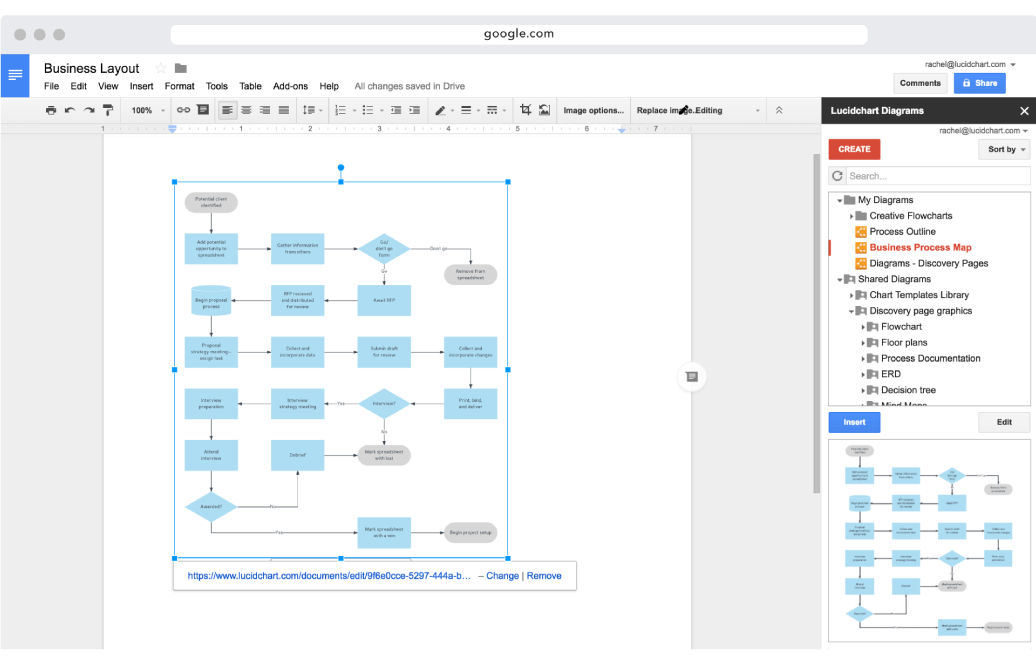 Image from:Lucidchart
Image from:Lucidchart
Comparison
MindMeister focuses on real-time collaboration for brainstorming and mind mapping. With Google Drive integration, MindMeister allows users to easily share mind maps with team members and set detailed permissions (view, edit, or comment). This tool is ideal for teams working together to brainstorm and organize ideas, as it enables real-time viewing and updates within Google Drive.
Coggle emphasizes simple storage and easy management. Once integrated with Google Drive, users can automatically save mind maps directly to Drive, with one-click backup and syncing—perfect for those frequently switching devices. Coggle’s Drive integration is geared towards personal or small-team use, offering a convenient way to store and share without the hassle of manual uploads.
Lucidchart stands out for its professional diagram compatibility across platforms and Google Workspace integration. Through Google Drive, Lucidchart supports not only diagram storage and sharing but also seamless embedding into Google Docs, Sheets, and Slides, enhancing presentation quality. This makes Lucidchart ideal for users needing robust charting tools and the ability to work smoothly within the Google Workspace ecosystem, such as enterprises and professionals.
Comparison Table
| Feature | MindMeister | Coggle | Lucidchart |
|---|
| Primary Focus | Real-time collaboration for brainstorming | Simple storage and easy management | Professional diagramming with cross-platform compatibility |
| Target Users | Creative teams and collaborators | Individuals and small teams | Enterprises and professionals needing Google Workspace integration |
| Real-Time Collaboration | Strong, real-time updates and sharing | Basic sharing, more suited for simpler workflows | Robust real-time collaboration for professional workflows |
| Google Drive Syncing | Automatic, seamless syncing with permissions | Automatic syncing, easy access across devices | Automatic syncing with strong Google Workspace embedding |
| Google Workspace Integration | Moderate (mind map sharing) | Minimal (storage-focused) | Extensive (embedding in Docs, Sheets, Slides) |
Each tool has its strengths: MindMeister for real-time collaboration, Coggle for simplicity and storage, and Lucidchart for professional use with deep Google Workspace integration.
When choosing between MindMeister, Coggle, and Lucidchart, consider the specific needs of your team and the complexity of your projects. MindMeister is ideal for those needing advanced features and task management, Coggle is perfect for simplicity and quick mind mapping, and Lucidchart excels in versatility and professional-quality diagrams. Select the tool that best fits your workflow and project requirements.
Conclusion
When exploring web-based mind mapping tools with Google Drive integration, consider the level of integration that best fits your needs. Whether you’re looking for a feature-rich solution like MindMeister or a straightforward tool like Coggle, each of these services can boost your productivity and enhance collaboration. With Google Drive integration, your mind maps are always within reach, securely stored, and ready to share, making it easier than ever to organize and visualize your ideas.
.eAj5mqZ6_5yxJr.webp)

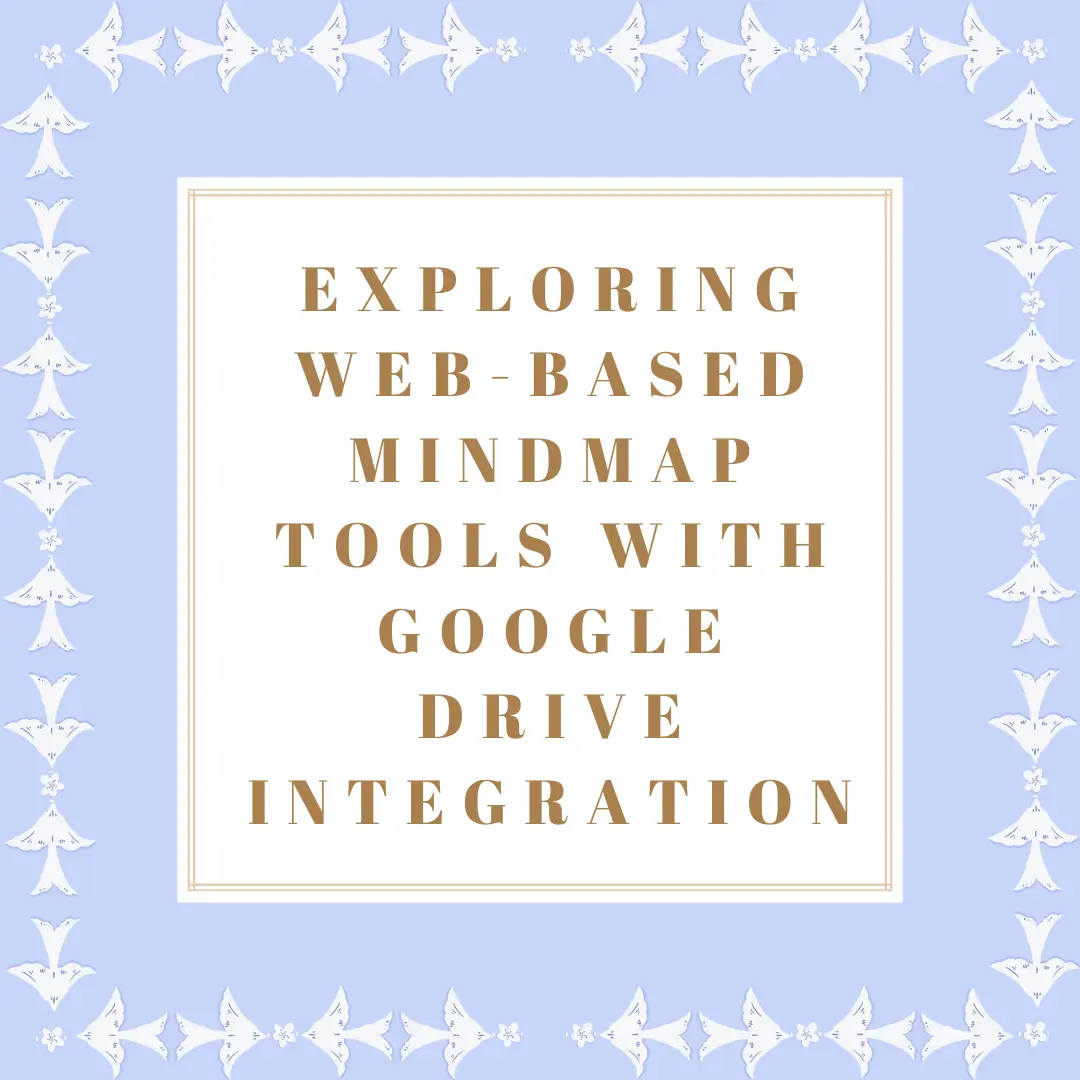
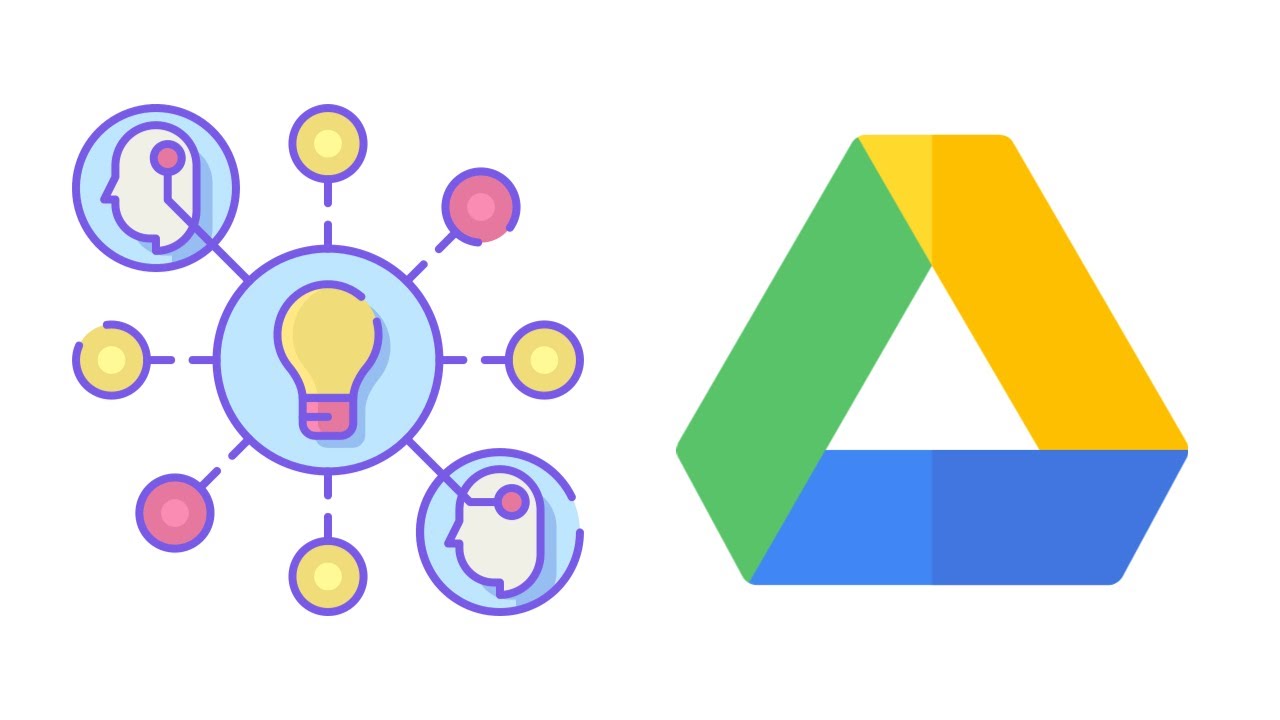 Image from:Youtube
Image from:Youtube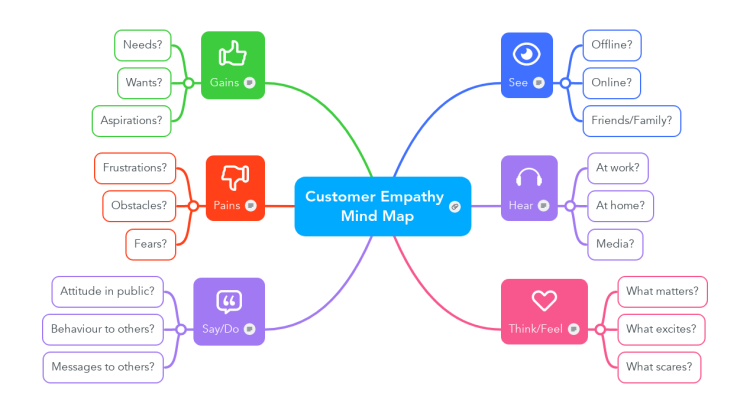 Image from:BIggerplate.
Image from:BIggerplate. Image from:Keong Kenek
Image from:Keong Kenek Image from:Coggle
Image from:Coggle Image from:PC Magazine
Image from:PC Magazine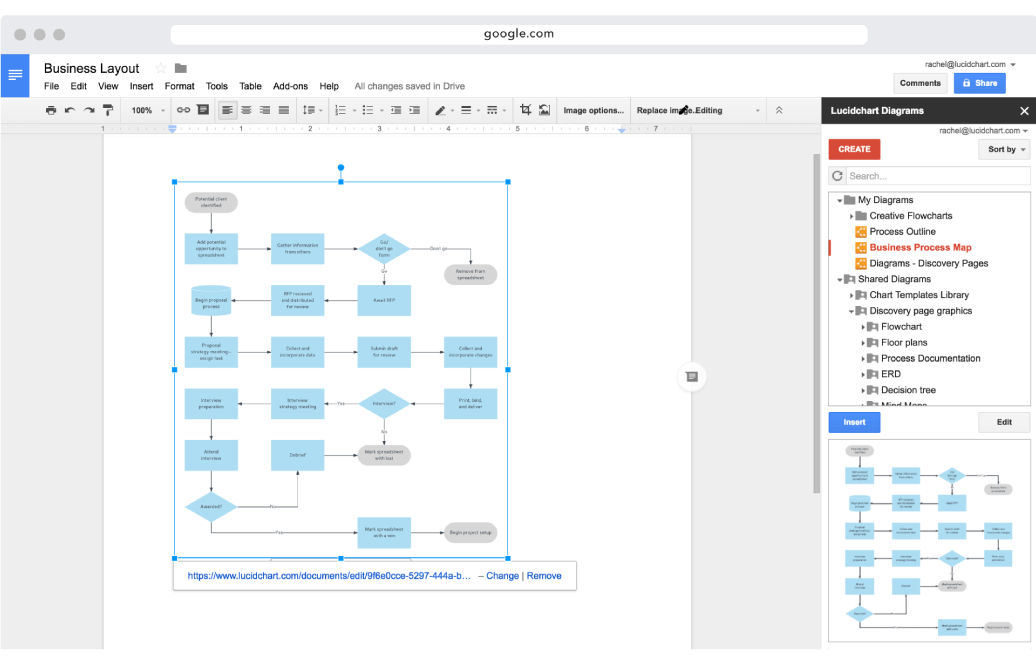 Image from:Lucidchart
Image from:Lucidchart